Actions in projects
Bulk actions
You can perform certain bulk actions to transform form data of multiple tasks quickly. Bulk actions can be performed in the My tasks view and List visualization of a project or view.
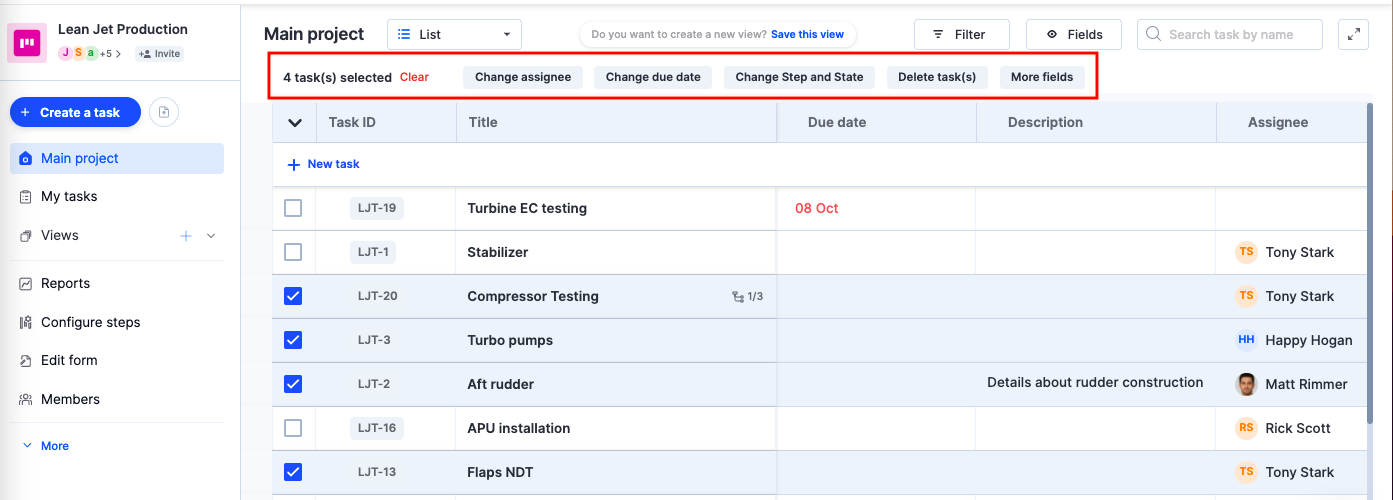
Select the task checkboxes to perform the following bulk actions:
- Change Step and State: Moves selected tasks to a different state of any other step.
- Change due date: Assigns a new due date for all the selected tasks.
- Change assignee: Reassigns all the selected tasks to a different assignee.
- Delete task(s): Removes all the selected tasks from the project permanently.
- Update fields: Updates relevant field values of your selected tasks. For all fields in your forms, except the Title and description, you can update and reset the field values this way.
Completing tasks
When you drag a task to the completed step in Kanban or Matrix or move the step to completed in List visualization, it’s finished and will be marked as Unassigned. You can leave tasks in this step as long as you want, or delete them to clear them from the project.
Archiving tasks
When you archive tasks in Kissflow Project, they are temporarily removed from your project. You can unarchive tasks later to add them back to the project.
Deleting tasks
To delete a task, click the Delete button ( ) inside the form. You can also use the bulk action to delete multiple tasks at a stretch.
) inside the form. You can also use the bulk action to delete multiple tasks at a stretch.
Notification settings
Notifications let you know the latest activity on the project. By default, you will be notified about all the activities that take place in the project.
To change the project notification, click the Notifications button on the left navigation bar and select your preference.
- Everything - You will be notified about all the activities that happen in the project.
- Action tasks - You will be notified only when something requires your action.
- Nothing - You will not receive any notifications.
You can also set your notifications for all flows from the My settings page.
