Asana connector
What is Asana?
Asana is a web and mobile work management platform designed to help teams organize, track, and manage their work. You can organize your tasks onto a board, list, or timeline view to stay on top of your project priorities.
Connecting to Asana
The Asana connector of Kissflow Integration enables you to connect and synchronize your Asana projects and tasks with popular third-party apps and Kissflow apps. You must have a valid Asana account and be a paid Kissflow customer in order to integrate with Asana.
Assume you run an email marketing campaign through MailChimp and you want to perform certain actions on your new email subscribers.By connecting Asana and MailChimp you can easily create new tasks for your new email subscribers.
To perform specific actions, use the Asana connector to receive data from other flows or apps. For now, the connector for Asana does not support any trigger events.
Actions in Asana
Action events | Description |
Create a task | This action creates a new task in your Asana project |
Update a task | This action updates an existing task in your Asana project |
Create a subtask | This action creates a new subtask and adds it to the parent task in your Asana project |
Create a section in the project | This action creates a new section in your Asana project |
Create a tag | This action creates a new tag in a workspace or organization. |
Create a story on a task | This action adds a new story to a task |
Asana connector as an action step
- Inside your Kissflow account, click your profile picture on the top right corner of the screen and click Integrations from the dropdown. Now, click the New integration button to provide a name and description for your integration.
- Set up trigger step, for example, it can be When an item is created. Each time a new item is created in your Kissflow Process, this can lead to an action in the integration.
- After setting up your trigger step above, click the Add button (
 ) next to set up your Asana action step. Search for Asana and select an available action event.
) next to set up your Asana action step. Search for Asana and select an available action event.
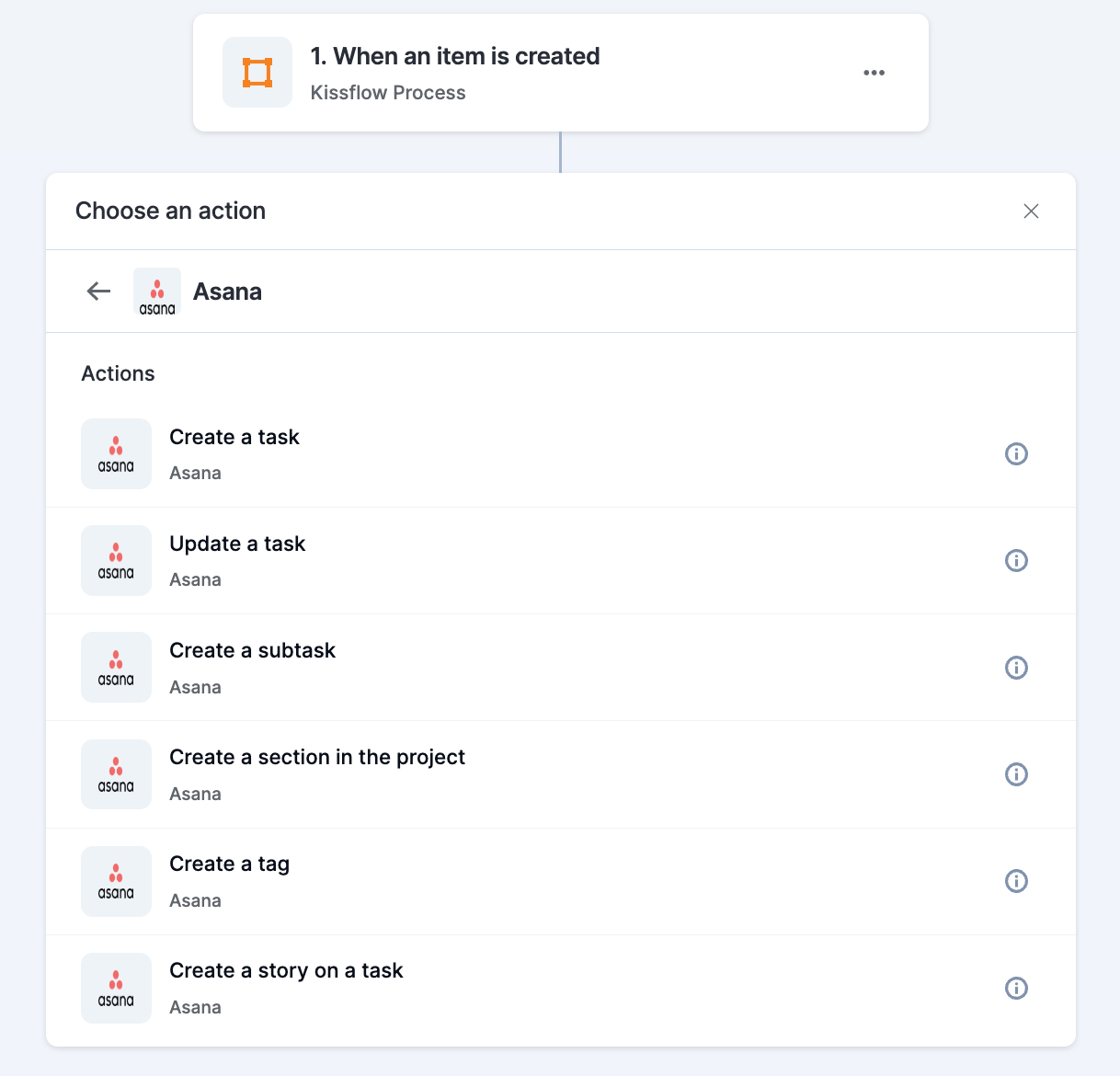
- After choosing your action event, next step is to authenticate your connector. Click +Add an account and sign in to your Asana account. You will be prompted to use OAuth to authenticate your Asana account.
- After authenticating with your Asana account credentials, add the relevant values against the Asana form fields, hit Refresh fields to view all the updated fields in the selected Asana form. You can also map Asana fields with your trigger step or previous action's fields. The field values will be automatically added to the task fields after the action is executed.
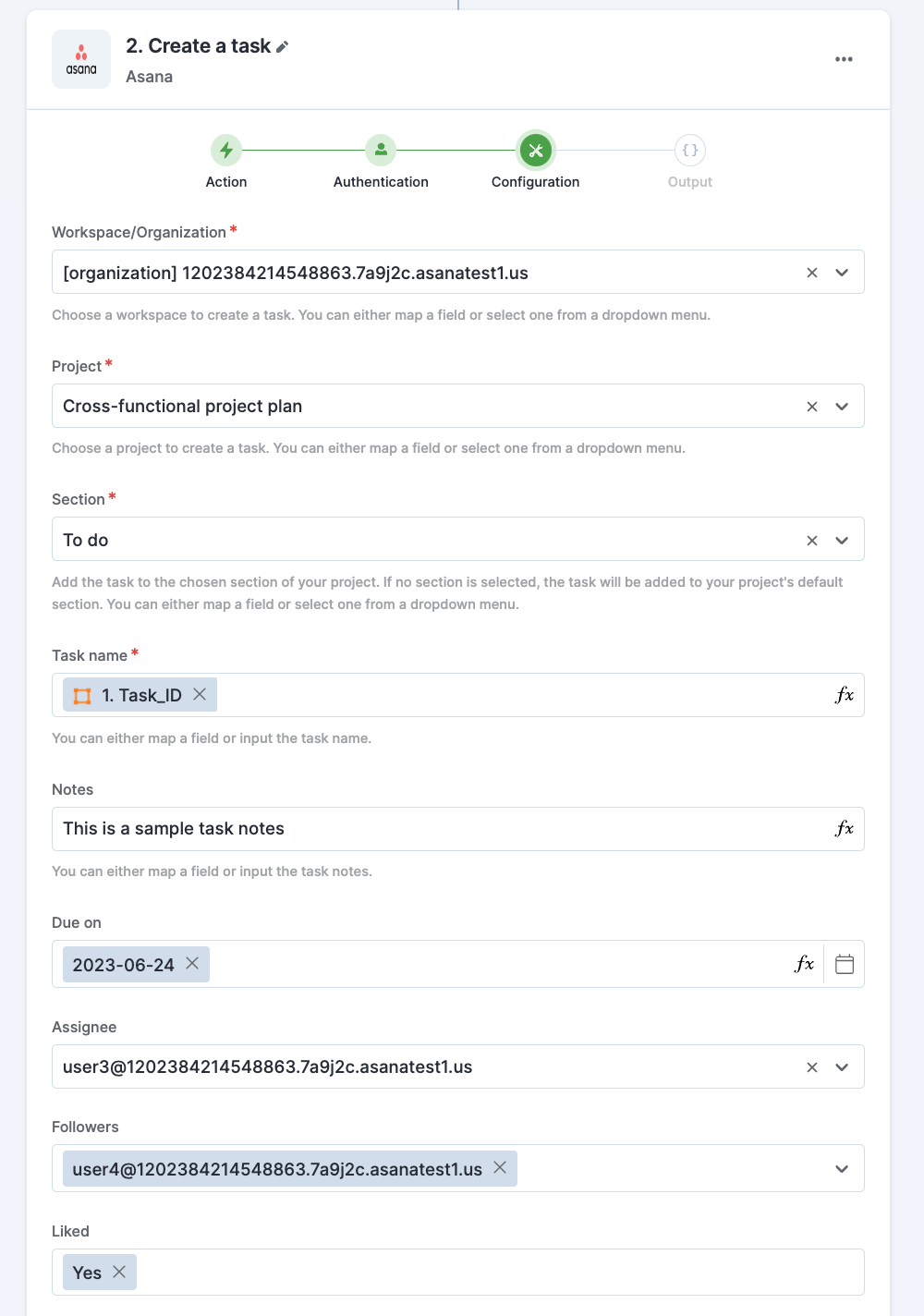
- After a successful configuration, test whether your Asana action step is set up correctly by clicking the Test button. The connector will pull field data from your selected Asana account and display it as a JSON output. Similar to the trigger step, errors are notified to you right away. Fix them before retesting the action step.
Setting up a Asana workflow
After creating a custom workflow with your Asana action step, switch ON the toggle button to activate the integration run. When the integration is active, a task will be newly created or updated based on a trigger event setup by you.
