Aging report
The Aging report helps you track your current work in progress and identify items that have been overdue for an extended period of time. It essentially tells you how many items were held in each status and for how long.
To access this report, click Reports on your board. This will take you to the Metrics tab by default, where you can find the aging report.
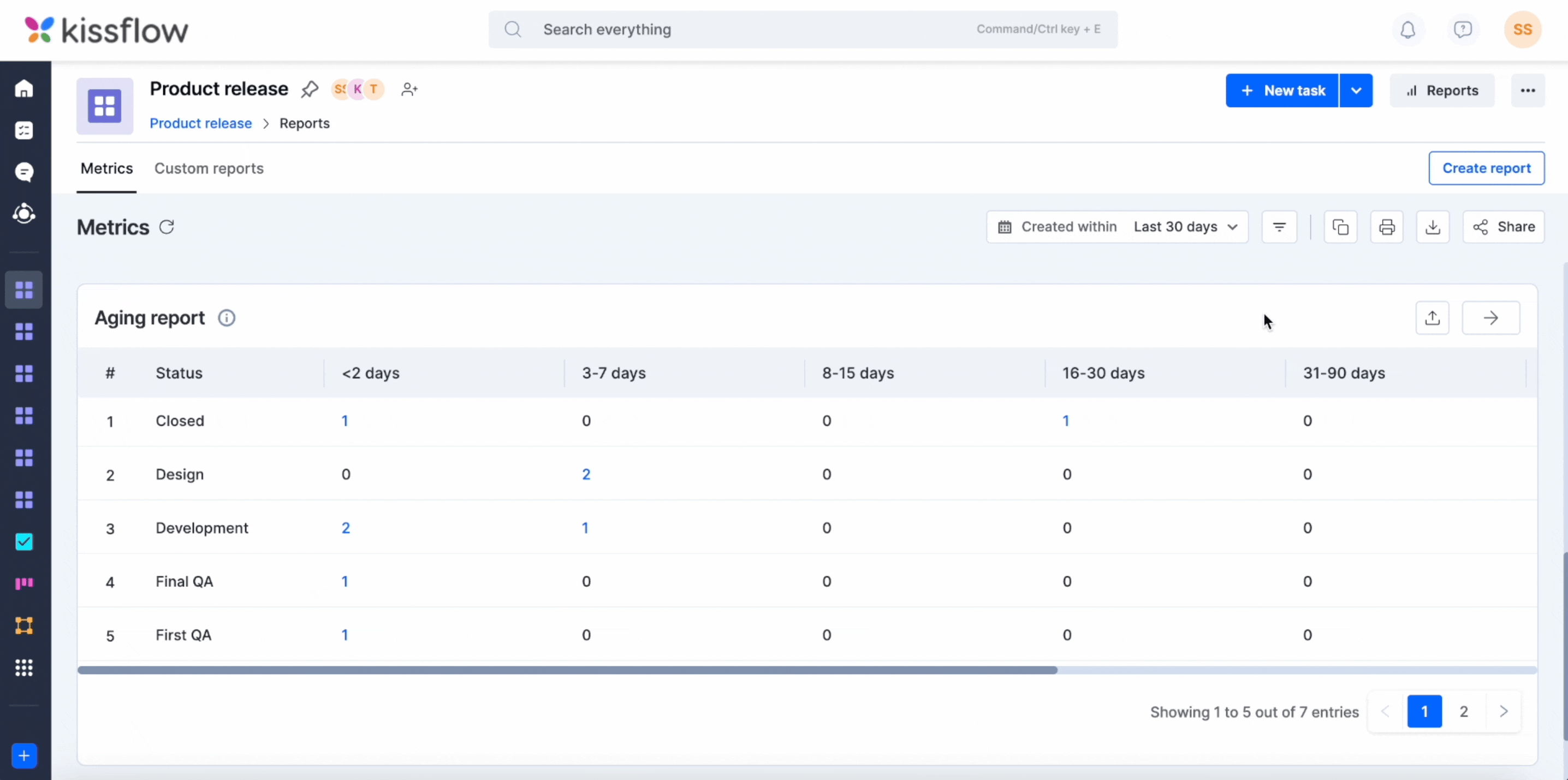
You can click the numbers to get a list of these items on the right side of your screen. From here, you can open items, reassign them, change their statuses and priorities, and delete them.
To export the aging report as a CSV file, click the Export as CSV button (![]() ). For an enlarged view of the reports, click the Expand button (
). For an enlarged view of the reports, click the Expand button (![]() ). Now, you will also have the option to set the time period of the reports and apply filters to them apart from exporting them.
). Now, you will also have the option to set the time period of the reports and apply filters to them apart from exporting them.
Understanding the aging report
Items in your board spend varying amounts of time in each status. It is critical to understand where your board is stalling in order to determine why and how to improve it.
You can easily understand how your team performed in similar situations in the past using the work in progress aging data. These statistics could be used to create new strategic goals for your board.
Let's look at an example to see how the aging report can be used.
What are the statuses that have been slowing down my board for the past three months?
To obtain this information, expand the Aging report and select the time period as This quarter. According to the report, the status that has the most overdue items for an extended time during this period is the one that is slowing down the board.

For best completion rates, the age of the items in progress must be kept as low as possible. If items are in the same status longer than expected, further investigation and action may be required.

 User guide
User guide