0
Board metrics overview
Your board's metrics convey different but related information through reports in an easy-to-consume manner. This gives you an overview of your board items and helps you track their performance over time.
Board metrics are exclusive only to the board items and not their subitems.
To access your board's metrics, click Reports in your board. You will be navigated to the Metrics tab by default, where you will find the following system-defined reports:
- Status summary report
- Priority summary report
- Due date summary report
- Aging report
- Status performance report
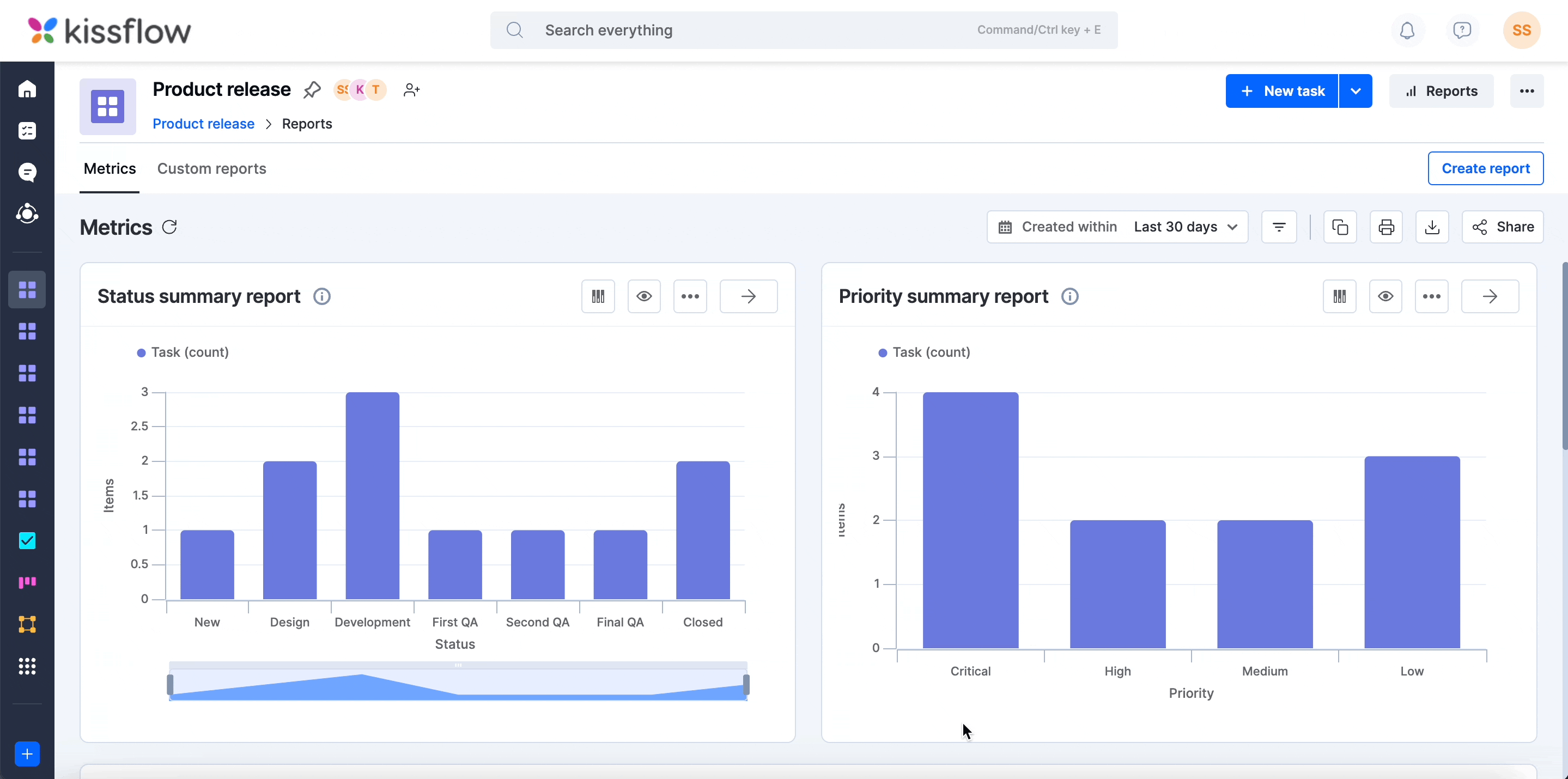
You can further narrow down your reports by universally setting the time periods, filters, and advanced filters to get more specific information.
Note:
You can set the duration of up to six months if you select Custom date range as the time period.
On the metrics page, you can do the following:
- Copy all the metrics as a single PNG to your clipboard by clicking the Copy PNG to clipboard button (
).
- Print all the metrics by clicking the Print button (
).
- Download all the metrics as a single PNG by clicking the Download as PNG button (
).
- Add users to the metrics by clicking the Share button (
).


 User guide
User guide