Duplicating, archiving, and deleting a process
Duplicating a process
If you want to make a process very similar to another one, you can duplicate the process. The duplicated process will have the same configured fields, sections, tables, workflow, and permissions. There will not be any data and items for the duplicated process.
- Click the More options button (
 ) and then click Duplicate.
) and then click Duplicate. - The default name of the new process will be Copy of <original process name> which you can change later.
- Select if you want to duplicate with all the same reports as the original process.
- Click Duplicate

After a process is duplicated, it will be locked for submission, i.e. users will not be able to initiate items. This happens so that you can check your reports manually before anyone uses it. To enable users to initiate items, follow the instructions above.
Archiving and deleting a process
You can archive a process when you don’t need it anymore. When you archive a process, no one can view or take action on any item. However, all of the data is retained.
However, if you are an admin of the process, you can access the audit log for process as well as unarchive or delete them.
To archive a process, click the More options button (![]() ) and then Archive.
) and then Archive.

Click Explore on the top navigation bar to open the All flows page. Search for the name of the process or select Archived flows tab.
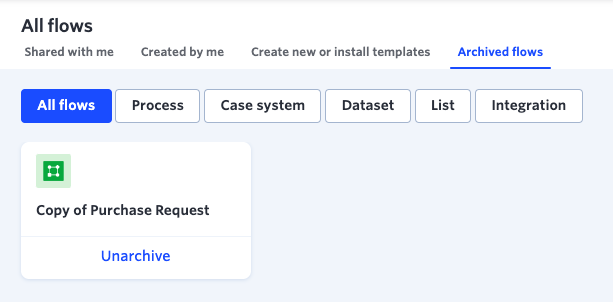
When the archived process is shown, click the process and then click Unarchive. You can also permanently delete the process and all its data by clicking Delete.


 User guide
User guide