Microsoft Azure Active Directory connector
What is Microsoft Azure Active Directory?
Microsoft Azure Active Directory (Azure AD) offers a cloud-based identity and access management (IAM) solution to enterprise customers.
About Kissflow's Microsoft Azure AD integration
The Microsoft Azure AD connector of Kissflow Integration enables you to connect and synchronize your Microsoft Azure AD folders and files with Kissflow apps. You must have a valid Microsoft Azure account and be a paid Kissflow customer to integrate with Microsoft Azure AD.
For example, if you want to provision users from your Kissflow account to Microsoft Azure AD at regular intervals, you can create a multi-step integration. The Kissflow Scheduler will schedule a trigger event at a specific time, the action will be the User details connector, which will pull the most recent user details from your Kissflow account, and the final action will be the Azure AD connector, which will add these users to your Azure AD account.
Use the Microsoft Azure AD connector to receive data from other flows or apps to perform specific actions. The connector for Microsoft Azure AD does not support any trigger events yet.
Actions in Microsoft Azure AD connector
Action events |
Description |
Add a user |
This action creates a new user in your Azure AD account |
Update a user |
This action updates an existing user's details in your Azure AD account |
Microsoft Azure AD connector as an action step
Inside your Kissflow account, click your profile picture on the top right corner of the screen and click Integrations from the dropdown. Next, click the New integration button to provide a name and description for your integration.
Once inside your editor, set up a trigger and action steps as necessary, for example, your trigger event can be a Kissflow Scheduler and action step can be the User details connector.
- After setting up your trigger and action step above, click the Add button (
 ) next to set up your action step. Search for Microsoft Azure AD and select the desired action.
) next to set up your action step. Search for Microsoft Azure AD and select the desired action. 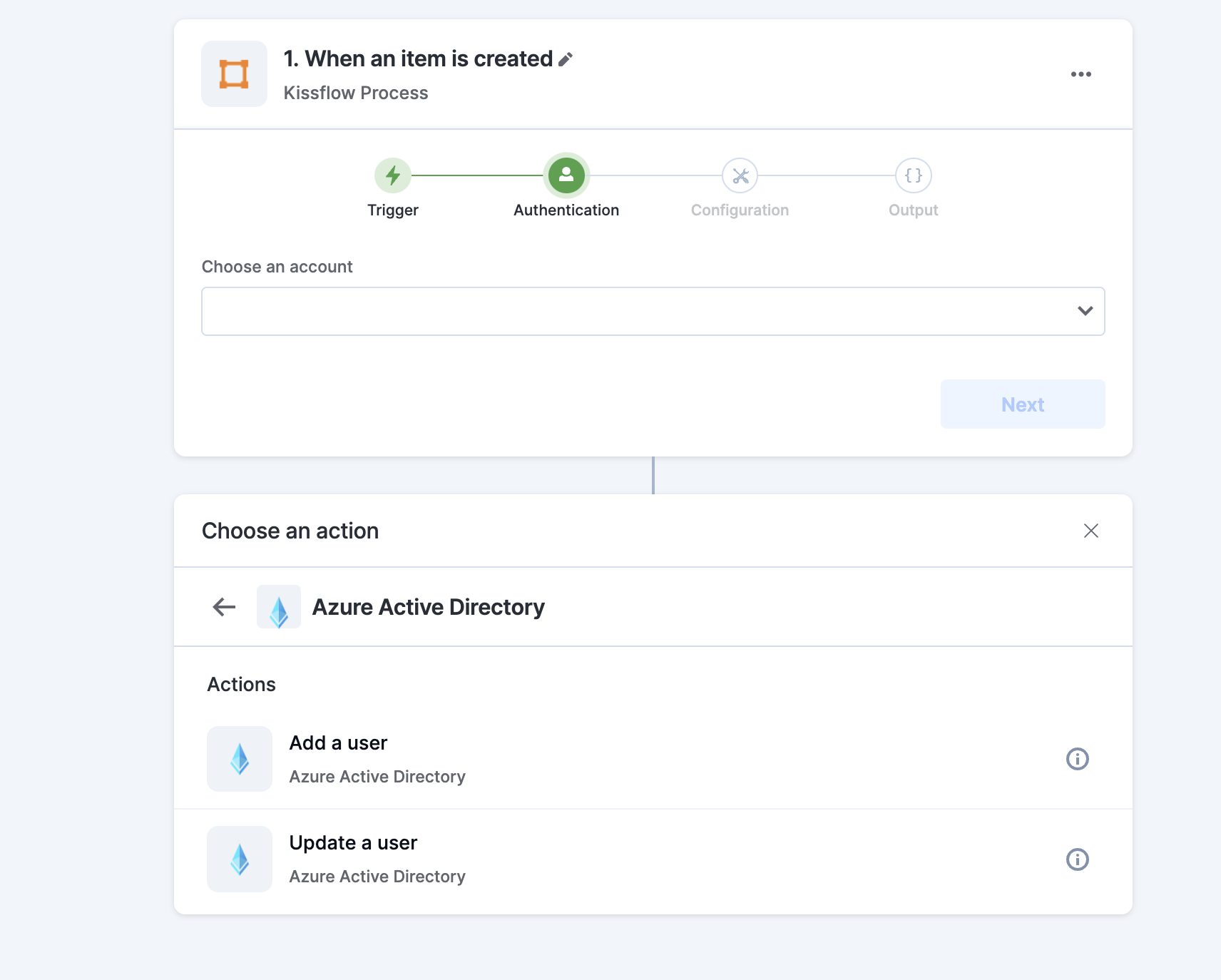
- After choosing your action event, authenticate the connector. Click +Add an account and sign in using your Microsoft account. Kissflow uses Microsoft's OAuth for authentication.
- After authenticating with your Microsoft account, add relevant values against the Microsoft Azure AD form fields. You can hit Refresh fields to view all the updated fields in the selected Microsoft Azure AD form.
You can also map Microsoft Azure AD fields from your trigger step or fields from your previous action steps. These values will be automatically added to item fields after the action is executed. - Click Next.
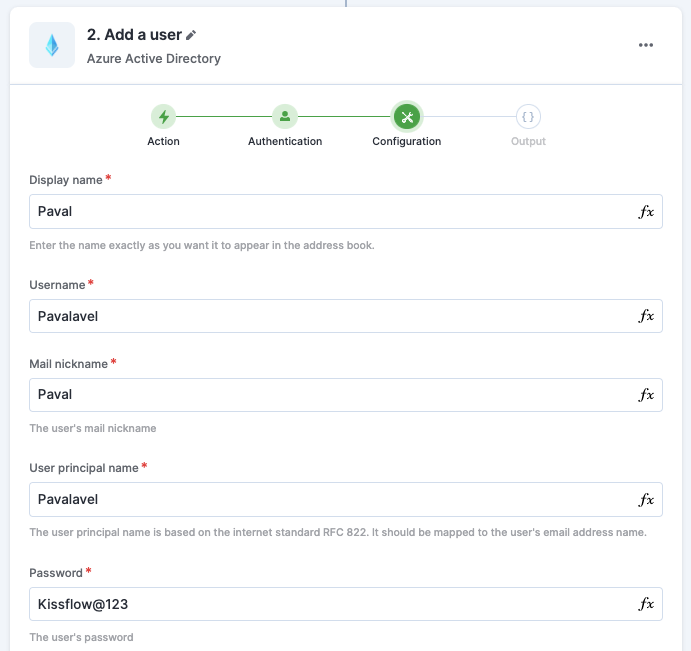
- After a successful configuration, test whether your Microsoft Azure AD action step is set up correctly by clicking the Test button. The connector will pull field data from your selected Microsoft account and display it as a JSON output. Similar to the trigger step, errors are notified to you right away. Fix them before retesting the action step.
Setting up a Microsoft Azure AD connector
After creating a custom workflow with your Microsoft Azure AD connector's action steps, switch ON the toggle button to activate the integration run. Once a trigger event occurs, Microsoft Azure AD actions are activated.

 User guide
User guide