Importing data from a CSV file to a dataset
You can import or upload data from a CSV file to your dataset.
Click the Import CSV button and then select the CSV file.
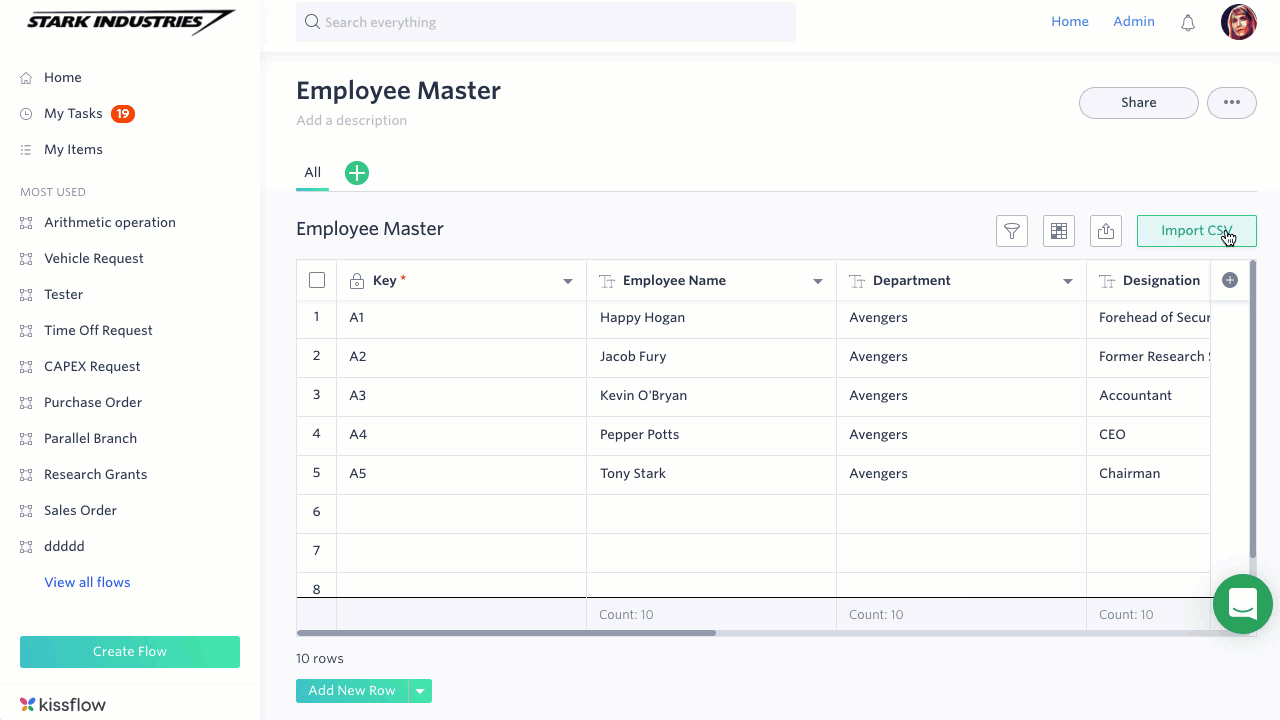
While importing a CSV file, you need to be aware of the file requirements.
CSV file requirements
The supported CSV file type is comma-separated values.
The CSV column names can be alphanumeric but should contain only the following characters: space, hyphen (-), and underscore (_).
The CSV file should be in UTF-8 format.
You cannot import data from a CSV file for these field types: Attachment, Checklist, Signature, and Image.
For Yes/No fields, you can use any of these binary values: True/False, 1/0, Yes/No.
The supported date formats are:
Data Format |
Example |
DD-MMM-YY |
02-DEC-20 |
DD-MMM-YYYY |
02-DEC-2020 |
DD/MM/YY |
02/12/20 |
DD/MM/YYYY |
02/12/2020 |
MM/DD/YY |
12/02/20 |
MM/DD/YYYY |
12/01/2020 |
DD.MM.YY |
02.12.20 |
DD.MM.YYYY |
02.12.2020 |
DD-MM-YYYY |
02-12-2020 |
YYYY-MM-DD |
2020-12-02 |
The supported datetime formats are,
Datetime Format |
Example |
DD-MMM-YYTHH:mmZ |
01-Jan-20T12:00Z |
DD-MMM-YY hh:mm A |
01-Jan-20 05:00 AM |
DD-MMM-YY HH:mm |
01-Jan-20 05:00 |
DD-MMM-YYYY HH:mm |
01-Jan-2020 05:00 |
DD-MMM-YYYY hh:mm A |
01-Jan-2020 05:00 AM |
DD-MMM-YYYYTHH:mmZ |
01-Jan-2020T05:00Z |
DD/MM/YY HH:mm |
01/12/20 05:00 |
DD/MM/YYTHH:mmZ |
01/12/20T12:00Z |
DD/MM/YY hh:mm A |
01/12/20 12:00 AM |
MM/DD/YY HH:mm |
12/01/20 12:00 |
MM/DD/YYTHH:mm |
12/01/20T12:00 |
MM/DD/YY hh:mm A |
12/01/20 12:00 AM |
MM/DD/YYYY HH:mm |
12/01/2020 12:00 |
MM/DD/YYYYTHH:mmZ |
12/01/2020T12:00Z |
MM/DD/YYYY hh:mm A |
12/01/2020 12:00 AM |
DD.MM.YY HH:mm |
01.12.20 12:00 |
DD.MM.YYTHH:mmZ |
01.12.20T12:00Z |
DD.MM.YY hh:mm A |
01.12.20 12:00 PM |
DD.MM.YYYY HH:mm |
01.12.2020 12:00 |
DD.MM.YYYYTHH:mmZ |
01.12.2020T12:00+05:30 |
DD.MM.YYYY hh:mm A |
01.12.2020 12:00 PM |
- Timestamp formats
Timestamp |
Example |
D - Date |
DD - 01, 24 |
M - Month |
MM - 01, 02, 12 MMM - Jan, Feb |
Y - Year |
YY - 99, 00, 01 YYYY - 1999, 2001 |
T - Constant Character (As per ISO) |
T |
H - 24 Hour |
HH - 05, 17 |
h - 12 Hour |
hh - 03, 05 |
m - Minute |
mm - 00, 15, 59 |
A - Meridiem |
A - AM, PM |
Z - Time Zon |
Z - Z, +05:30 |
CSV file import
Once the file is uploaded, it will be validated and verified.
Kissflow checks your data types to match with the fields in your dataset.
If you have more than 5000 rows, contact our support team.
Map fields
After the data is validated, click Next and you will see a preview of the first 10 rows. Some headers of the dataset and CSV columns will be mapped automatically, but ensure to map all your dataset fields with your CSV columns. You must map one column to the Key field of the dataset. Unmapped field data will not be imported.
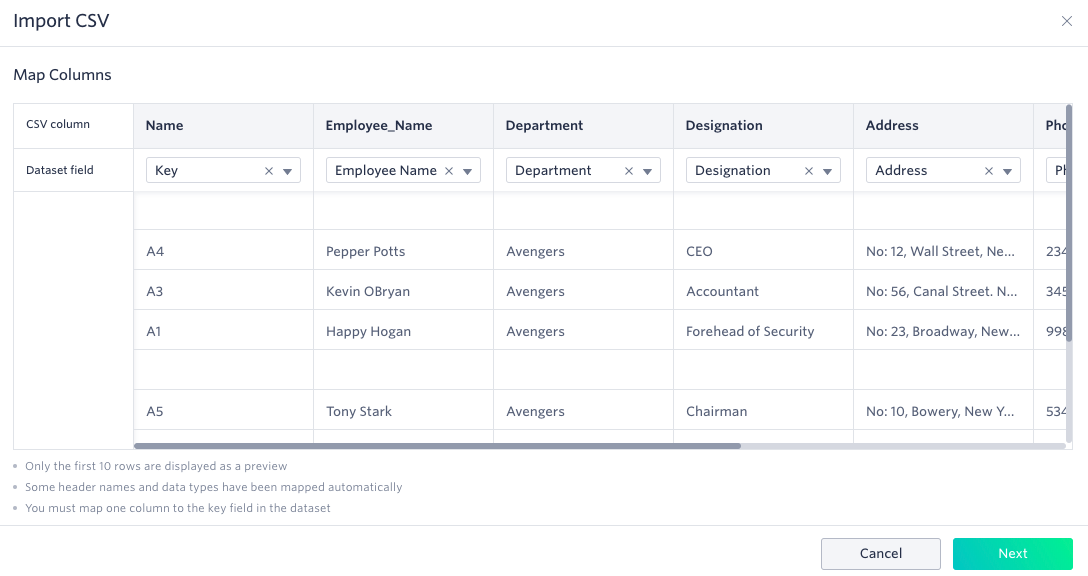
Import options
After mapping, click Next. You can view the number of mapped and unmapped fields on the top right.
Then, you have 3 options:
Importing duplicate rows
Duplicate rows are based on the Key field. You cannot have multiple rows with the same value in the Key field.
Add new rows and update existing rows - Duplicate rows will be updated with the values from the imported CSV.
Add new rows - Duplicate rows will not be imported and will remain the same as they were in the dataset before the import.
Replacing data
Yes - Rows that were on the dataset but not on the CSV will be deleted.
No - Rows that were on the dataset, but not on the CSV will be retained.
In case of errors
Skip specific rows - If errors occur, those rows will be skipped.
Cancel the import - If errors occur, the import will be aborted.
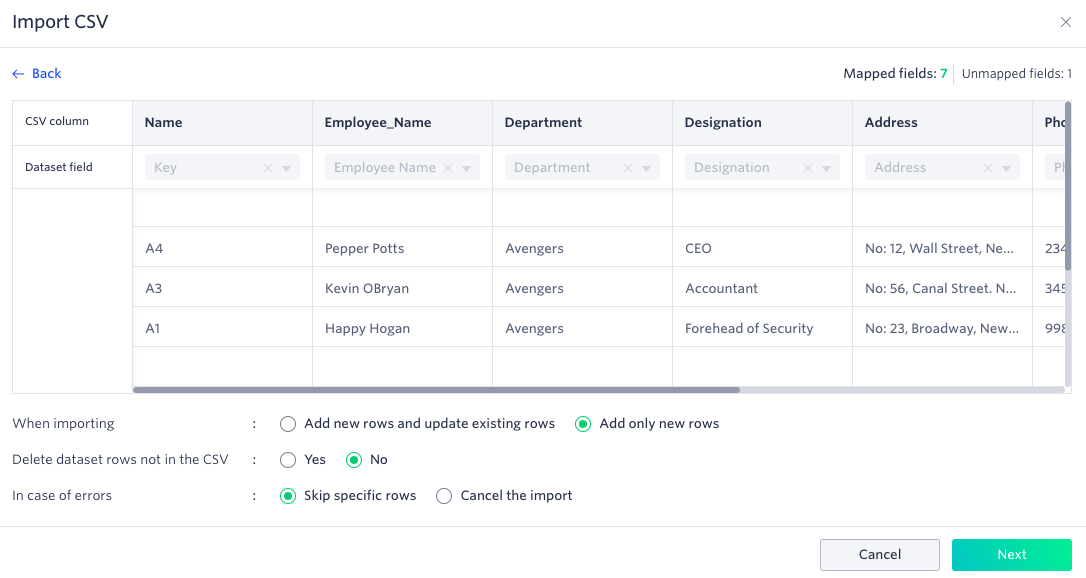
Import Notifications
After clicking Next, the import process will start. After it is completed, you will receive a notification and email. There are 3 possible scenarios.
All the imported data was successfully uploaded into the dataset.
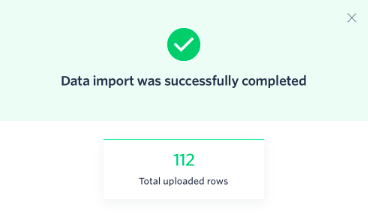
Some of the data was imported successfully, but some rows failed. You can download the failed rows, work on them, and upload the file again.
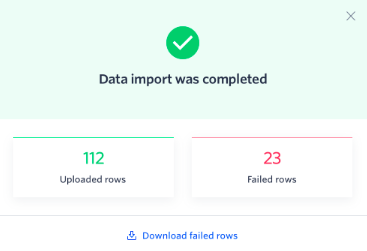
The import was aborted. View the error logs to see what went wrong.
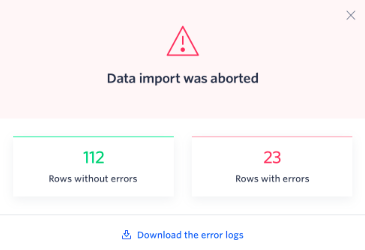

 User guide
User guide