Text, Text area, Email, and Rich text fields
We will learn how to create, and manage text-based fields in your flow form in this article. If you are unsure about what a field is, and how to add a field to a form, this article might come in handy. You can learn the basics and come back here to understand how text-based fields work.
Text field
A Text field can be used to store a single line of text. You can key in letters, symbols, numbers, and special characters to the text field.
Expressions/formulas
See all the text expressions you can use as a part of a formula.
Validations
There are 13 types of validations you can use for a text field. Learn more about all the validations.
Text area field
A Text area field is generally used to store multiple lines of text. You can key in letters, symbols, numbers, and special characters to the text area field.

The formatting options - Bold, Italics, Hyperlink, Subscript, and Superscript are supported in the Text area field. Select a piece of text and click to remove the formatting that's applied already.
Note:
You cannot use any expressions or formulas on Text area fields.
Validations
There are 4 types of validations you can use with a Text area field:
- Contains
- Does not contain
- Max length
- Min length
Email field
The Email field lets you collect valid email addresses. This field requires a “@” and “.” from the user to be considered valid.
Settings
You cannot use any expressions or formulas with email fields.
Validations
There are 8 types of validations you can use for an email field.
Rich text field
The Rich text field is a widget that allows you to format and style your static text, add images and videos to any area of a Kissflow form, Forum posts, Feeds, Integration email actions, and so on.
Note:
To start a new paragraph in the rich text editor, click Enter or Return. Click and hold Shift, then Enter or Return to insert a line break without starting a new paragraph.
There are two different ways in which text can be formatted and style applied inside a rich text field:
- Type a text and select the content piece to view the rich text editor in the horizontal view.

2. Click '/' to view rich text editor commands in vertical view.
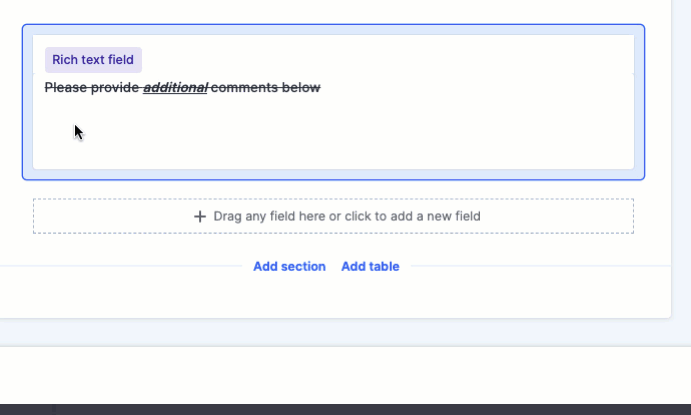
There are multiple formatting and styling options available to use. Below you can find the list:
- Bold
- Italics
- Underline
- Strikethrough
- Text color
- Alignment
- Left align
- Right align
- Center align
- Justify
- Paragraph
- H1 and H2 headings
- Add a link
- Bulleted list
- Numbered list
- Blockquote
- Code snippet
- Subscript
- Superscript
- Add an image
- Add a video
- Clear formatting
Where can I use the rich text editor?
- Process form - advanced field
- Case system form - advanced field
- Case notes
- Organizational posts
- Teams' feeds and forums
- Integration action email body
There are no validations or expressions for the Rich text field.

 User guide
User guide