Due date summary report
This report shows you the number of items that are due each day. To access this report, click Reports on your board. This will take you to the Metrics tab by default, where you can find the due date summary report.
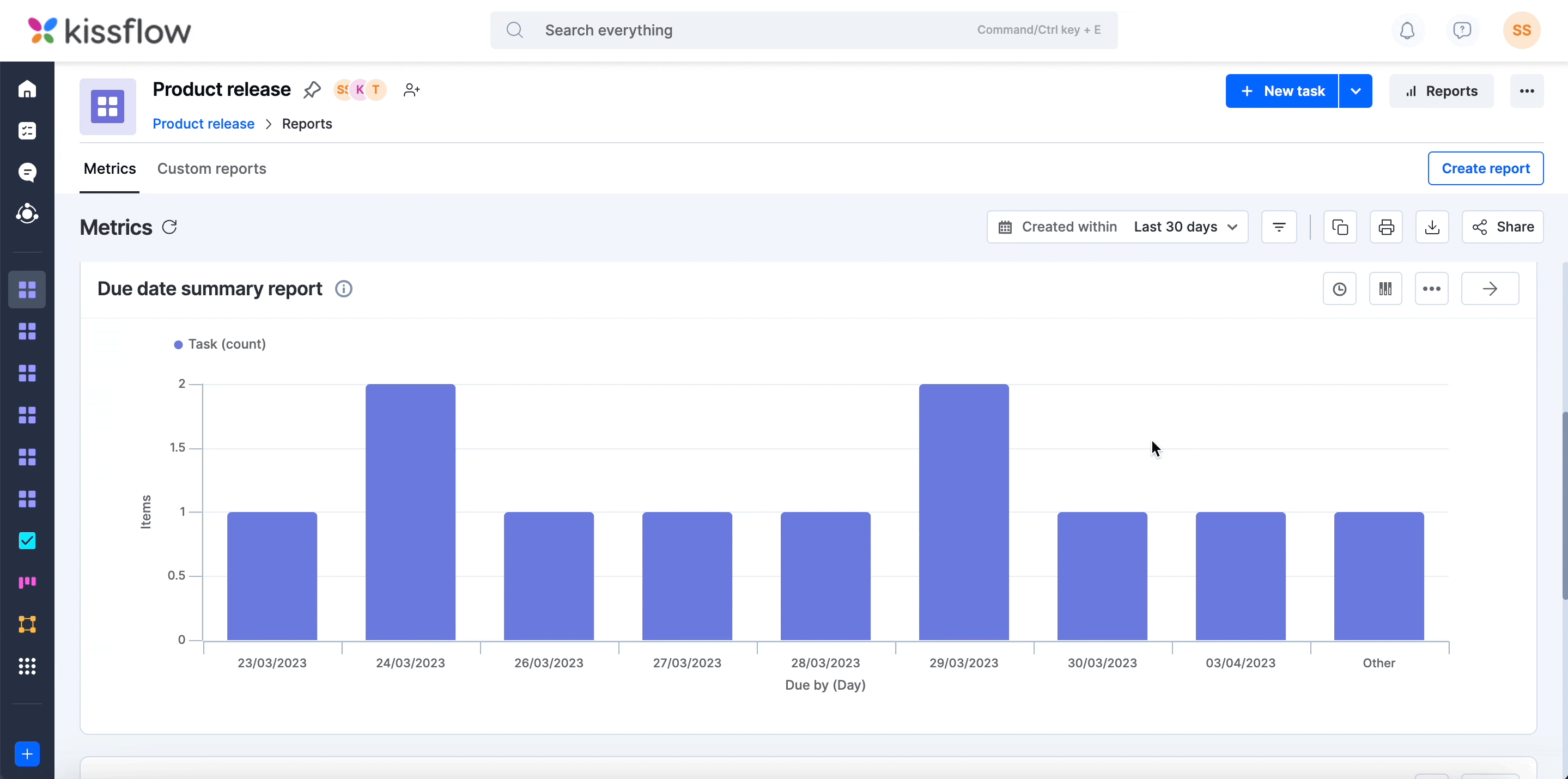
You can click the Interval button () and set the interval (day, week, month, quarter, or year) to see how many items are due within that particular interval. For example, if you select By day, the report shows you how many items are due each day.
If you select the interval as By week, you may see Week 00 in the x-axis. Week 00 appears when two years overlap and share a week, i.e., when the last day of a year and the first day of the following year fall in the same week.

You can further break down your report to quickly identify potential bottlenecks in your board. Click the Break down button () to break down your report by assignee, status, priority, requester, and custom fields.
Click the More options button () to,
- Copy the report as a PNG to the clipboard.
- Download the report as a PNG file.
- Print the report.
For an enlarged view of the report, click the Expand button (![]() ). Now, you will also have the option to set the time period of the report and apply filters to it apart from the above actions.
). Now, you will also have the option to set the time period of the report and apply filters to it apart from the above actions.
You can click each bar on the report to get a list of items on the right side of your screen. From here, you can open items, reassign them, change their statuses and priorities, and delete them.
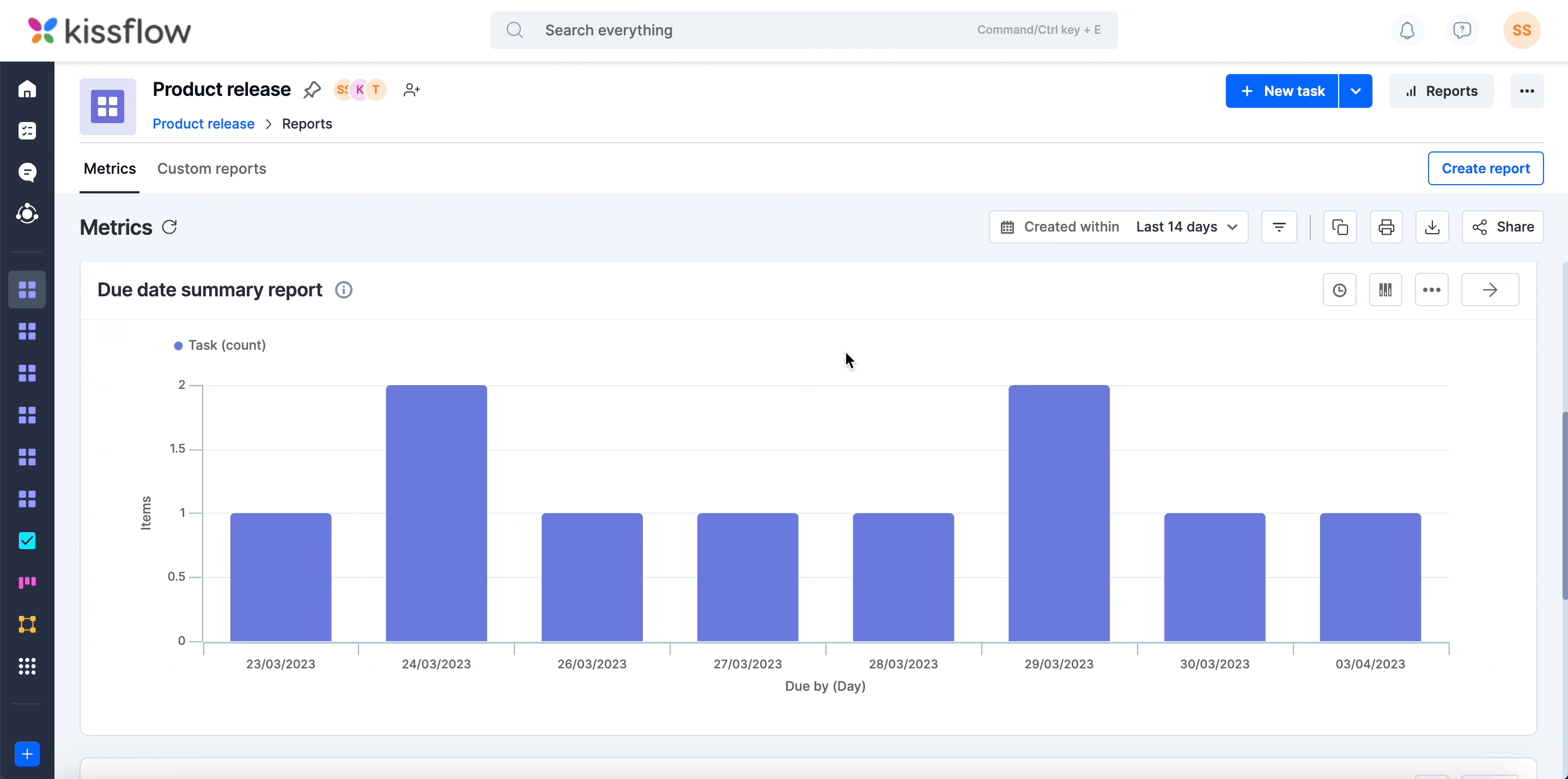

 User guide
User guide