0
Creating and managing access keys
Access keys are a vital part of how a service account works. You can create up to 50 access keys per service account.
Creating an access key
- Navigate to your service account and click the Create access key.
- Enter the name of the access key.
- Set an appropriate expiry period for the key.
- Click to copy the access key ID and access key secret and store them securely on your computer, or click Download credentials to keep them as a file.
- Click Done after downloading the access key credentials.
- Click Proceed to confirm your action after reading the alert message.
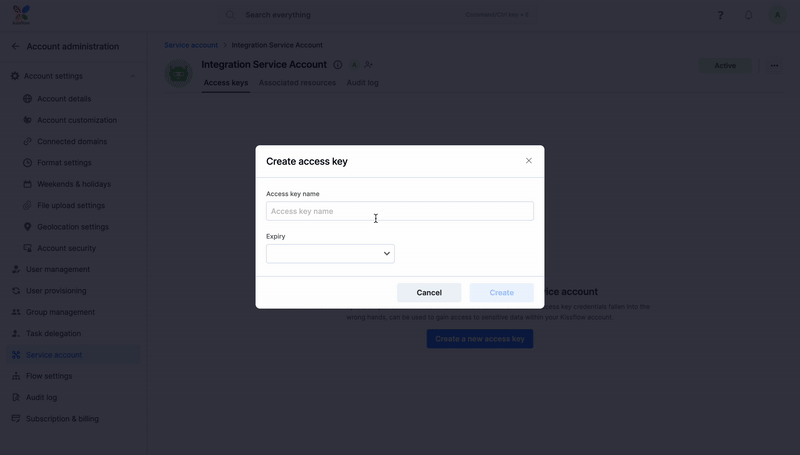
Managing access keys
You can view the access keys created for your service account, its expiry, current status, last accessed, and the number of active days. Super Admins, IAM Admins and SA Admins with access to this service account can view this page. They can delete, rename, or toggle ON/OFF the status of an access key. Any integrations or API calls associated with an access key will fail if an access key is turned OFF.
Best practices for using access keys
Using access keys for service accounts comes with specific risks if misused. Here are some ways you can manage your access keys:
- Limit the number of times an access key is used. Use dedicated access keys for a particular purpose, and don't use them extensively in other applications.
- Create access keys with a shorter expiry and rotate between them frequently to mitigate the risk of compromise. Although we allow you to create access keys with a lengthy expiry, we request you limit an access key's expiry to 90 days.
- Use the audit log to monitor access key activity and detect suspicious behavior. If you see an access key used for a different purpose, turn it off and remove it from the service account.

 User guide
User guide