User roles and permissions
Different roles in Kissflow offer varying levels of access and permissions. To access the Account Administration and Governance page, users must be assigned one of the four available Admin roles. One user can have one or multiple roles assigned to them. Here is a complete list of all the available user roles in Kissflow.
Super Admin
IAM Admin
User Admin
Billing Admin
App Store Admin
In Kissflow, each role has a distinct set of permissions. The Super Admin has access to administrative permissions, while the IAM Admin has access to security-related permissions. Other Admins have access to permissions specific to their user role. Below is a detailed list of all the permissions.
Responsibility/Role |
IAM Admin |
User Admin |
App Store Admin |
Billing Admin |
View/Update Account Details |
✕ |
✕ |
✕ |
✕ |
View Account Owner |
✕ |
✕ |
✕ |
✕ |
View/Update Account Customization |
✕ |
✕ |
✕ |
✕ |
Governance |
✓ |
✕ |
✕ |
✕ |
View/Update Mobile Branding |
✕ |
✕ |
✕ |
✕ |
View/Update Connected Domains |
✓ |
✕ |
✕ |
✕ |
View/Update Format Settings |
✕ |
✕ |
✕ |
✕ |
Manage Weekends |
✕ |
✕ |
✕ |
✕ |
View/Update Holidays |
✕ |
✕ |
✕ |
✕ |
View/Update GeoLocation Settings |
✕ |
✕ |
✕ |
✕ |
Chat Settings |
✕ |
✕ |
✕ |
✕ |
File Upload Settings |
✓ |
✕ |
✕ |
✕ |
Geolocation Settings |
✕ |
✕ |
✕ |
✕ |
View/Update Account Security |
✓ |
✕ |
✕ |
✕ |
Notification Settings |
✕ |
✕ |
✕ |
✕ |
View/Update Flow Settings |
✓ |
✕ |
✕ |
✕ |
Add/Update User |
✕ |
✓ |
✕ |
✕ |
Update User Role |
✓ |
✕ |
✕ |
✕ |
Activate User |
✕ |
✓ |
✕ |
✕ |
Deactivate User |
✕ |
✓ |
✕ |
✕ |
2FA Enrollment |
✕ |
✓ |
✕ |
✕ |
Reset Password |
✕ |
✓ |
✕ |
✕ |
Resend Verification Mail |
✕ |
✓ |
✕ |
✕ |
Delete User |
✓ |
✓ |
✕ |
✕ |
Export User Data |
✓ |
✓ |
✕ |
✕ |
View User Data |
✓ |
✓ |
✕ |
✕ |
View IDP |
✓ |
✕ |
✕ |
✕ |
Configure IDP |
✓ |
✕ |
✕ |
✕ |
Sync IDP |
✓ |
✕ |
✕ |
✕ |
Enable IDP |
✓ |
✕ |
✕ |
✕ |
View Group |
✓ |
✓ |
✕ |
✕ |
Create Group |
✕ |
✓ |
✕ |
✕ |
Update Group |
✕ |
✓ |
✕ |
✕ |
Delete Group |
✓ |
✓ |
✕ |
✕ |
Update Group Role |
✓ |
✕ |
✕ |
✕ |
Update Members |
✕ |
✓ |
✕ |
✕ |
View Subscription Details |
✕ |
✕ |
✕ |
✓ |
View/Update Billing Details |
✕ |
✕ |
✕ |
✓ |
View/Update Card Details |
✕ |
✕ |
✕ |
✓ |
Invoice |
✕ |
✕ |
✕ |
✓ |
User Management Logs |
✕ |
✓ |
✕ |
✕ |
Group Management Logs |
✕ |
✓ |
✕ |
✕ |
Account Management Logs |
✓ |
✕ |
✕ |
✕ |
Install Apps |
✕ |
✕ |
✓ |
✕ |
Enquire |
✕ |
✕ |
✕ |
✕ |
View App Store (and Apps) |
✕ |
✕ |
✕ |
✕ |
Create Service Account |
✓ |
✕ |
✕ |
✕ |
View Service Account |
✓ |
✕ |
✕ |
✕ |
Create Portal |
✕ |
✕ |
✕ |
✕ |
Create App |
✕ |
✕ |
✕ |
✕ |
Create Task Delegation |
✕ |
✕ |
✕ |
✕ |
Update Task Delegation |
✕ |
✕ |
✕ |
✕ |
Delete Task Delegation |
✕ |
✕ |
✕ |
✕ |
View Task Delegation |
✕ |
✕ |
✕ |
✕ |
View/Edit Environment |
✓ |
✕ |
✕ |
✕ |
Manage Users |
✓ |
✕ |
✕ |
✕ |
Super Admin
A Super Admin has complete access to all administrative functions associated with the Kissflow Account. This includes access to all tabs on the Account Administration and Governance pages. An account can have multiple Super Admins. However, Super Admins do not automatically have permission to access every flow created. Instead, they can add themselves as a member or an Admin to a flow.
Account Owner
The individual responsible for setting up your Kissflow account is the Account Owner and acts as the main point of contact in case we need to contact you. Only one owner is allowed per account, but you can transfer ownership to another Super Admin if needed.
Transferring account ownership
Go to Account administration > Account details > Account Owner and click Change Owner.
Choose a Super Admin from the dropdown that appears and click Confirm. Ownership will be transferred to the selected Super Admin, and you will remain a Super Admin until someone transfers ownership.
Note:
Only the current Account Owner can transfer ownership.
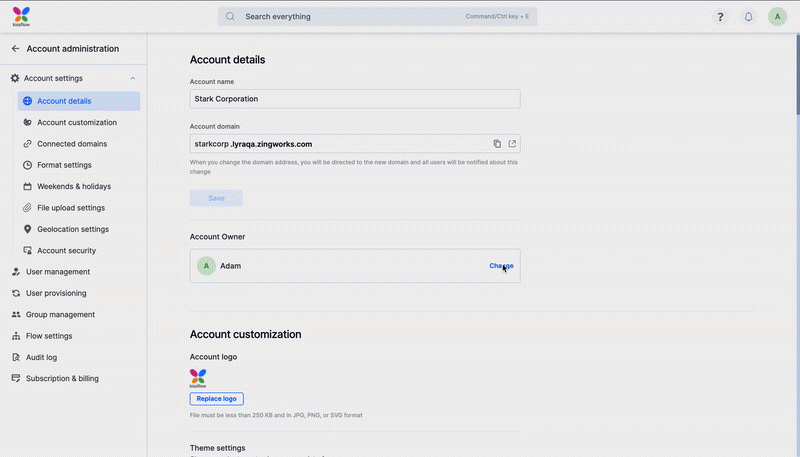
IAM Admin
IAM Admins are responsible for managing various security-related tasks, including account security, flow settings, user role updates, and user provisioning. They are also responsible for creating and managing service accounts and connected domains. The role of an IAM Admin is critical as they handle Identity and Access Management (IAM) within Kissflow.
User Admin
User Admins can access the User management, Group management, and Audit log tab on the Account Administration page. User Admins can add new users, deactivate users, delete users, create and add users to groups, and access user and group management audit logs.
Billing Admin
Billing Admins can only access the Billing tab on the Account administration page.
A Billing Admin can:
- View the name of the plan
- Nature of the subscription - Monthly, Quarterly, or Annual
- View the number of licenses availed for the account and
- Chat with the customer support executives to upgrade the account, get the invoices, and modify the company's billing information.
App Store Admin
The App Store Admin’s only responsibility is installing applications from the Kissflow App Store. They can choose which application to install from the list of applications available in the app store.
Users
Users do not have access to the Account administration page and any associated admin activity that other Account Admins can perform. They can create new flows based on the Flow settings. They can access flows based on the share settings of individual flows. Users can access their My Profile page under My Settings and change their profile data based on the User Management settings.

 User guide
User guide