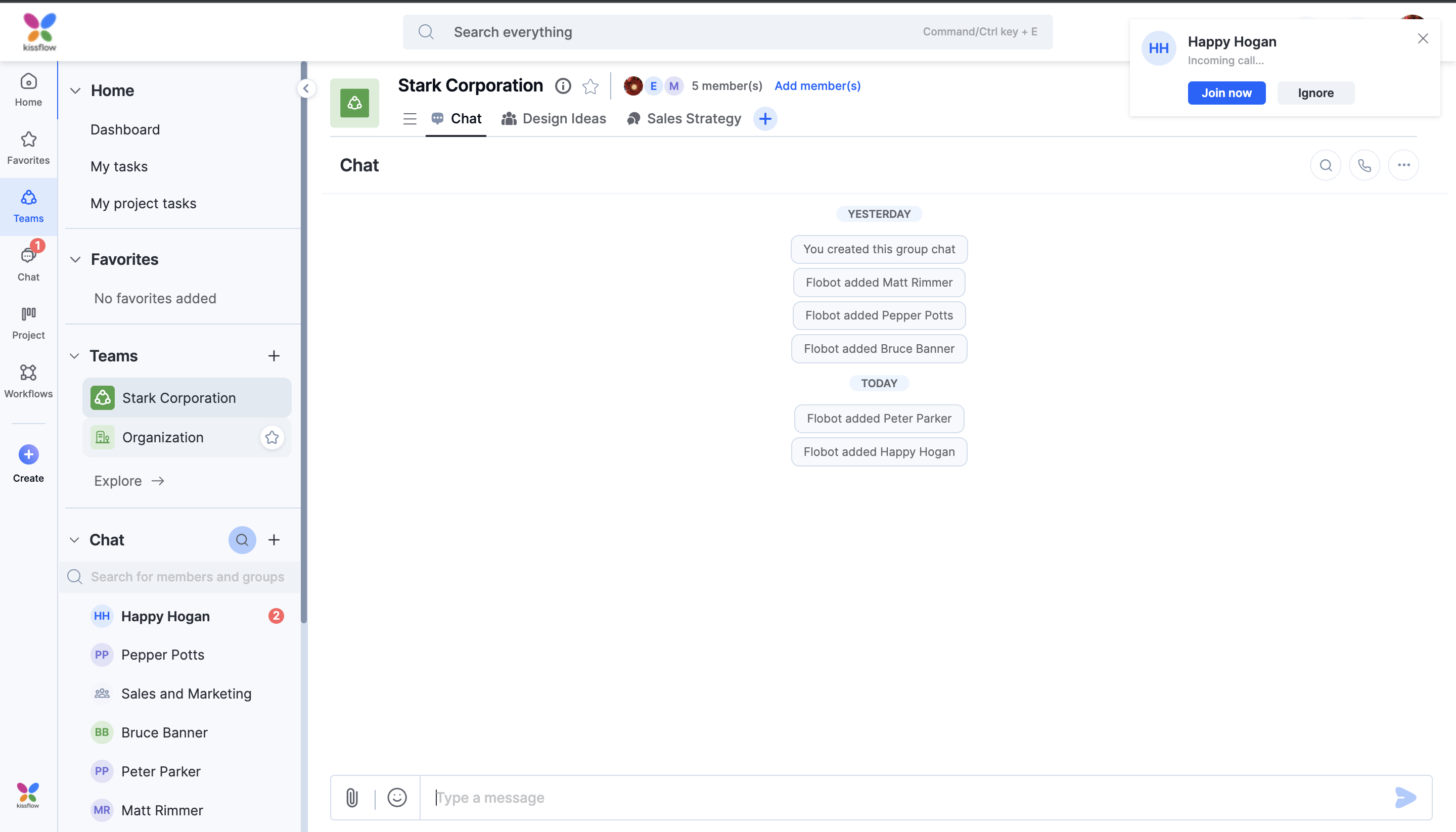Starting calls and meetings
Conferencing using Google Meet
You can jump right into calls or start meetings with other members using chat. Google Meet is integrated to Kissflow Chat so that you can instantly connect with others from your chat conversations, whether it is a direct or group chat.
There are more popular calling and meeting services that are being integrated and will soon be available.
Configuring call settings
If you are an account admin, you can turn on or off conferencing using Google Meet.
- On the top right corner of the home page, click your profile picture, and then click Account administration.
- On the Chat settings tab, turn on or off Google Meet. You'll only be able to make calls using Google Meet from chat, if you turn this feature on. Your approval is asked when you start a new call or meeting. When you approve, your credentials are used to access your Google Calendar account and create a meeting event and URL.
- Click Save.
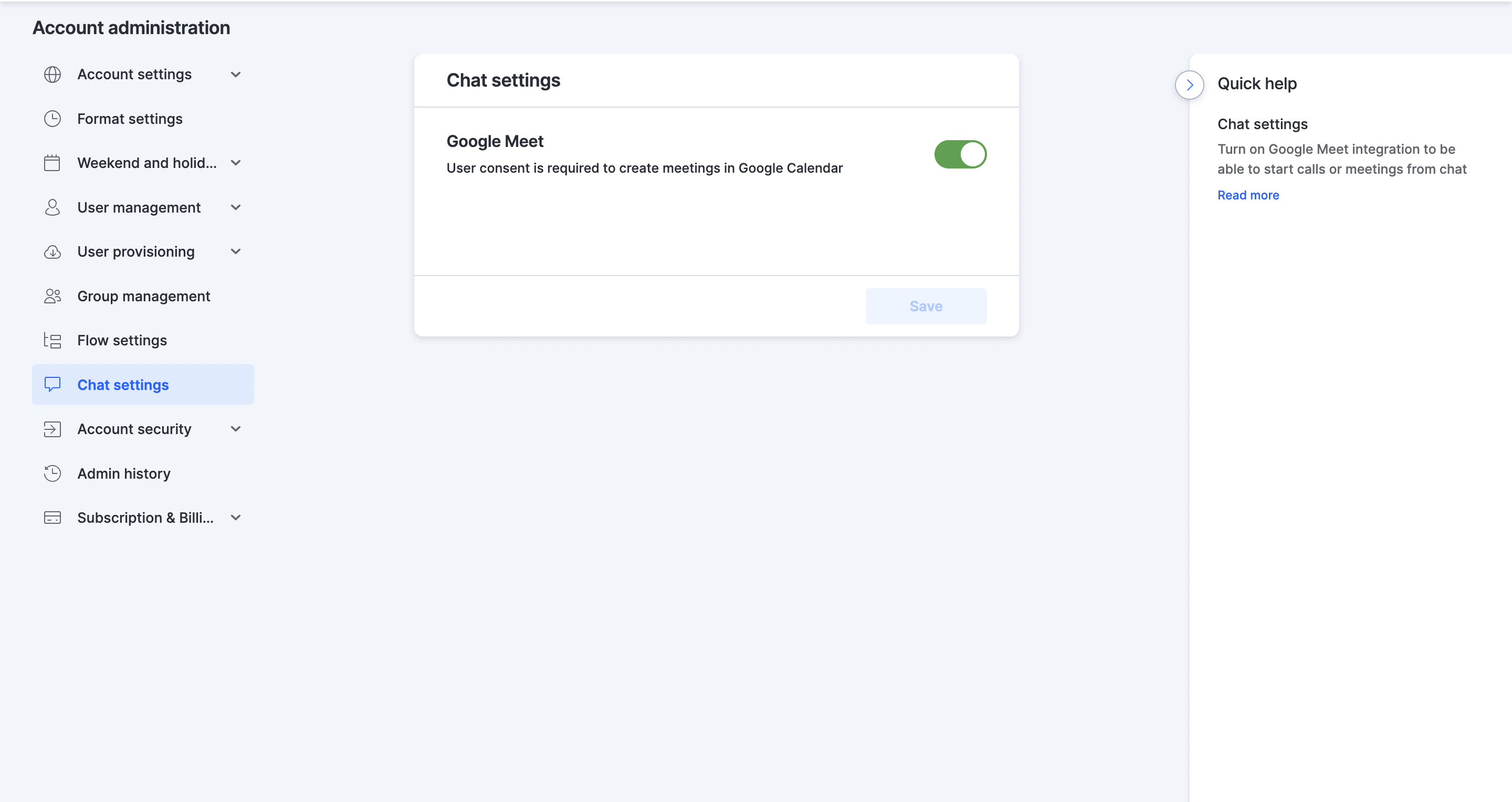
Starting calls or meetings
To start a new call or meeting, click the call button on the upper-right corner of a direct or group chat. If you are starting a call from a group chat, all the members in the group chat are invited to join.
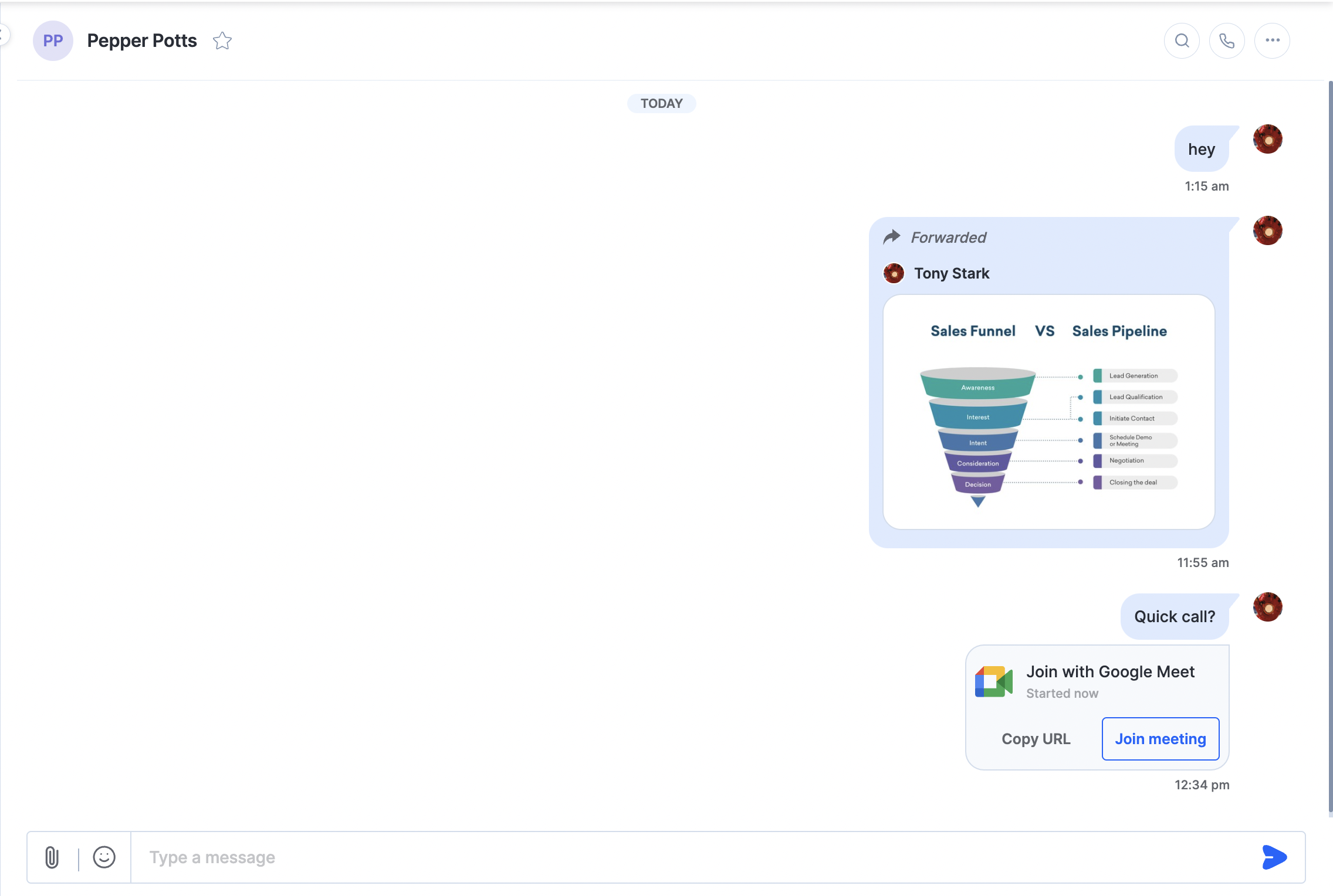
When a call or meeting is started, a card with the meeting invite is displayed within the conversation. Participant(s) can click Join meeting to join the call. A corresponding event is also created in the calendar of the participant(s).
Joining a call or meeting
When someone else calls or invites you to a meeting, you'll receive a notification about it in Kissflow. Click Join now to join the meeting.