My profile
My profile lets you build a completely custom and unique profile page. Use the new profile page to let others know more about you, showcase your professional skills, highlight career achievements, and more.
To access your profile page, click your profile picture in the upper-right corner of the home screen and click My profile.
Profile details
Start building your profile by entering some basic details about you. Click the Edit button ( ) next to your email address to open Profile details. If an Account Admin has already entered your profile details in employee management, they are displayed here. You can modify this information and add additional details such as mobile number and social networking profile URLs. You can also control whether your mobile number and email address should be visible to others on the account.
) next to your email address to open Profile details. If an Account Admin has already entered your profile details in employee management, they are displayed here. You can modify this information and add additional details such as mobile number and social networking profile URLs. You can also control whether your mobile number and email address should be visible to others on the account.
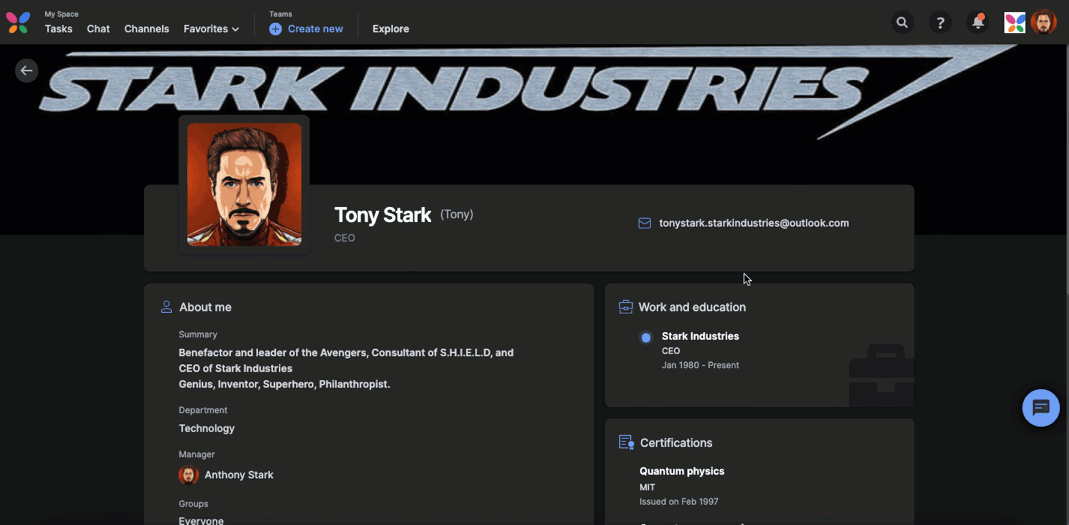
Changing the cover image
Change the cover image that is displayed as a banner on top of your profile page to make your page truly unique. To change the cover image, hover over the upper-right corner of your profile page and click the Edit button ( ).
).
You can upload cover images of your choice or choose from a wide variety of images that are available in the library. It is recommended that you upload images of at least 1920 x 340 pixels resolution in 16:3 aspect ratio.
About me
Use the About me section to let others in your team or organization know more about you. You can use this section to describe yourself, what you do, your interests and anything else you’d like to share with others.
Other details
Any other custom fields added by an Account Admin in employee management are displayed here. You can use this section to capture miscellaneous or additional information related to your profile.
Professional details
Enter your career history as well as your academic credentials here in the Work and education section. Similarly, you can enter details of your professional certifications and licenses in the Certifications section.
