Creating forums
Forums are a way for you to have discussions with others in a team or share knowledge about a common topic.
You can create a new forum based on the permission set by an Account Admin.
Creating a new forum
- To create a new forum, click Create a tab button (+) under the name of the team on the top navigation bar.
- Click the Create a forum button (
 )
) - Enter the forum name. You can also optionally add a description to help you organize. By default, forums that you create in the Organization team can be subscribed by other members of the company.
- Click the
 button to add an icon for your forum. You can upload an image or choose from one of the default icons. There are several icons to choose from different categories.
button to add an icon for your forum. You can upload an image or choose from one of the default icons. There are several icons to choose from different categories.
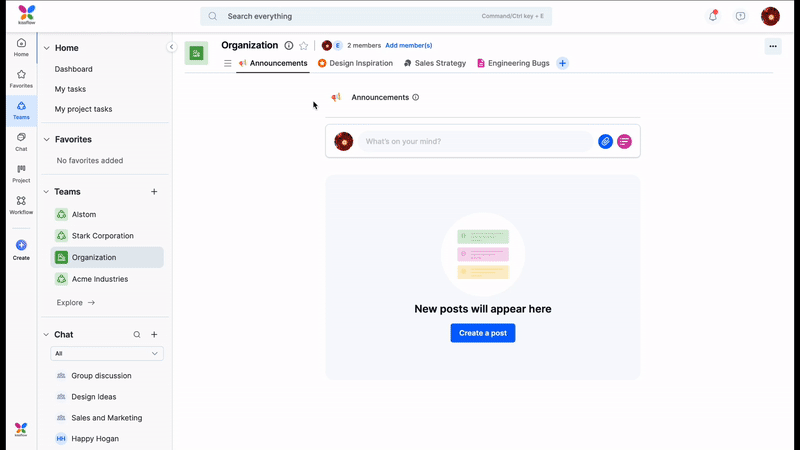
- Click Create.
Renaming a forum
To rename your forum, simply click on the current name, make changes, and then click Enter, or click off the name. You can change the description in the same way. All changes are auto-saved.
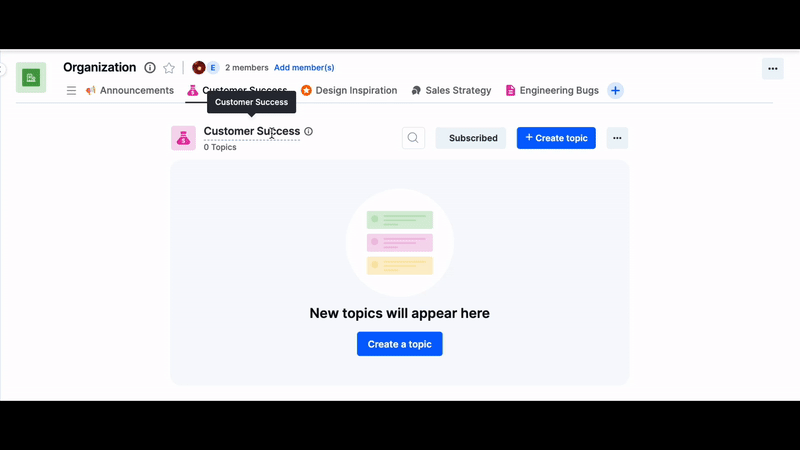
Finding and subscribing to forums
Under the Organization team on the top navigation bar, click Search () button to find and subscribe to open forums.
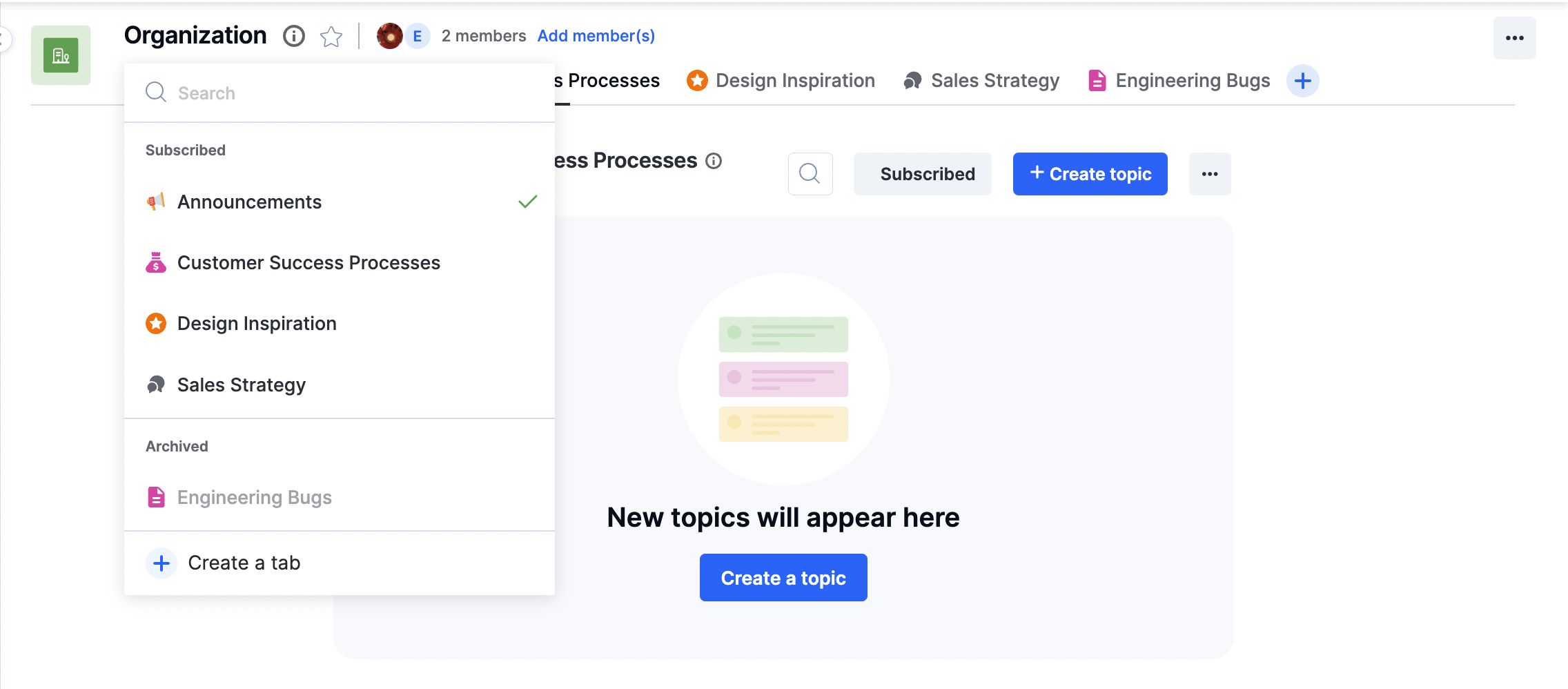
Subscribing to a forum
You can subscribe to all open forums in your account. However, other forums will require you to be a part of the team the forum is created in.
- To subscribe to an open forum, click on an open forum and click the Subscribe button.
You’ll receive notifications for updates, posts, and announcements from feeds you have subscribed to.
Unsubscribing from a forum
To unsubscribe from a forum, click on the subscribed forum under the Organization team. Click on the Subscribed button on the upper-right corner of the feed page, and then click OK to unsubscribe from the forum. You'll no longer receive notifications or updates from it.
