Creating feeds
Feeds are a way for you to interact with others in a team or share ideas about a common interest.
You can create a new feed based on the permission set by an Account Admin.
Creating a new feed
- To create a new feed, click Create a tab button (+) under the name of the team on the top navigation bar.
- Click the Create a feed button (
 )
) - Enter the feed name. You can also optionally add a description to help you organize. By default, feeds that you create in the Organization team can be subscribed by other members of the company.
- Click the
 button to add an icon for your feed. You can upload an image or choose from one of the default icons. There are several icons to choose from different categories.
button to add an icon for your feed. You can upload an image or choose from one of the default icons. There are several icons to choose from different categories.
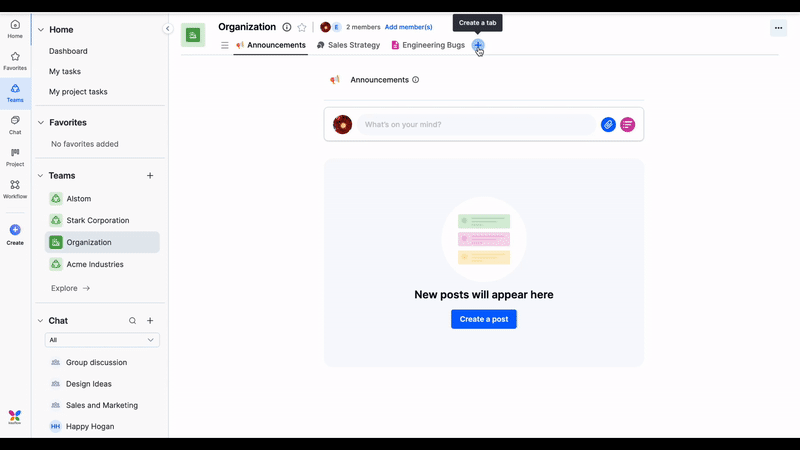
- Click Create.
Renaming a feed
To rename your feed, simply click on the current name, make changes, and then click Enter, or click off the name. You can change the description in the same way. All changes are auto-saved.
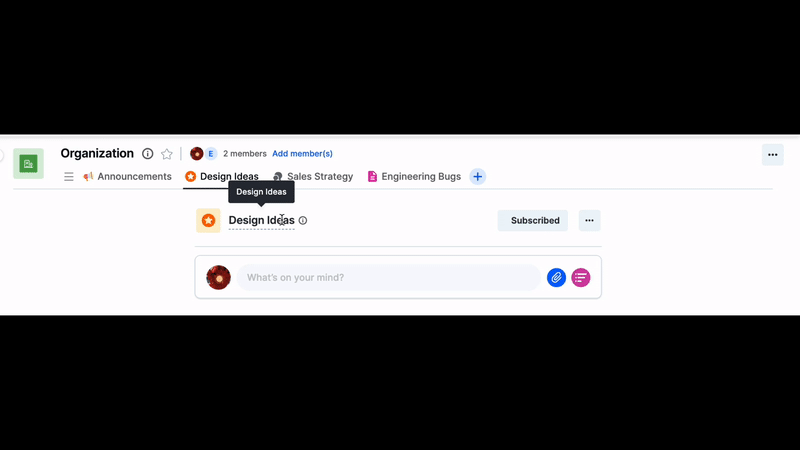
Finding and subscribing to feeds
Under the Organization team on the top navigation bar, click Search () button to find and subscribe to open feeds.
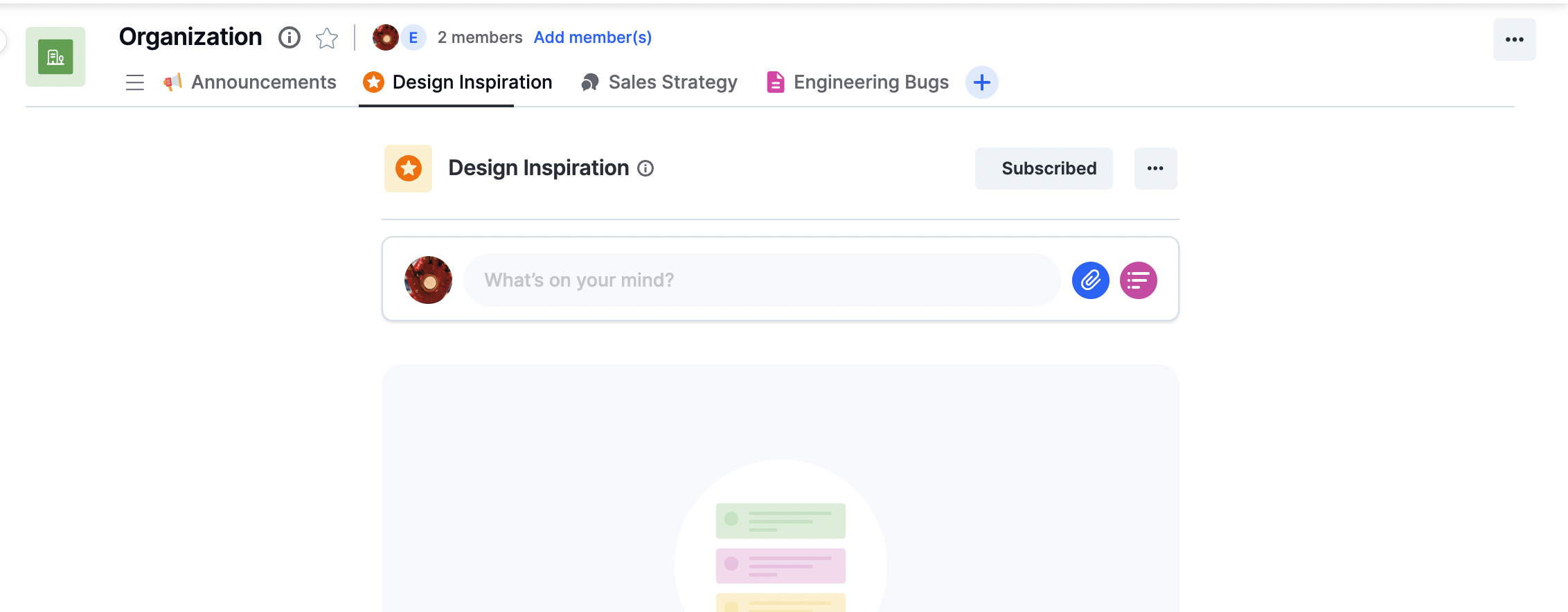
Subscribing to a feed
You can subscribe to all feeds in your Organization team. However, other feeds will require you to be a part of the team the feed is created in.
- To subscribe to an open feed, click on an open feed and click the Subscribe button.
You’ll receive notifications for updates, posts, and announcements from feeds you have subscribed to.
Unsubscribing from a feed
To unsubscribe from a feed, click on the subscribed feed under the Organization team. Click on the Subscribed button on the upper-right corner of the feed page, and then click OK to unsubscribe from the feed. You'll no longer receive notifications or updates from it.
