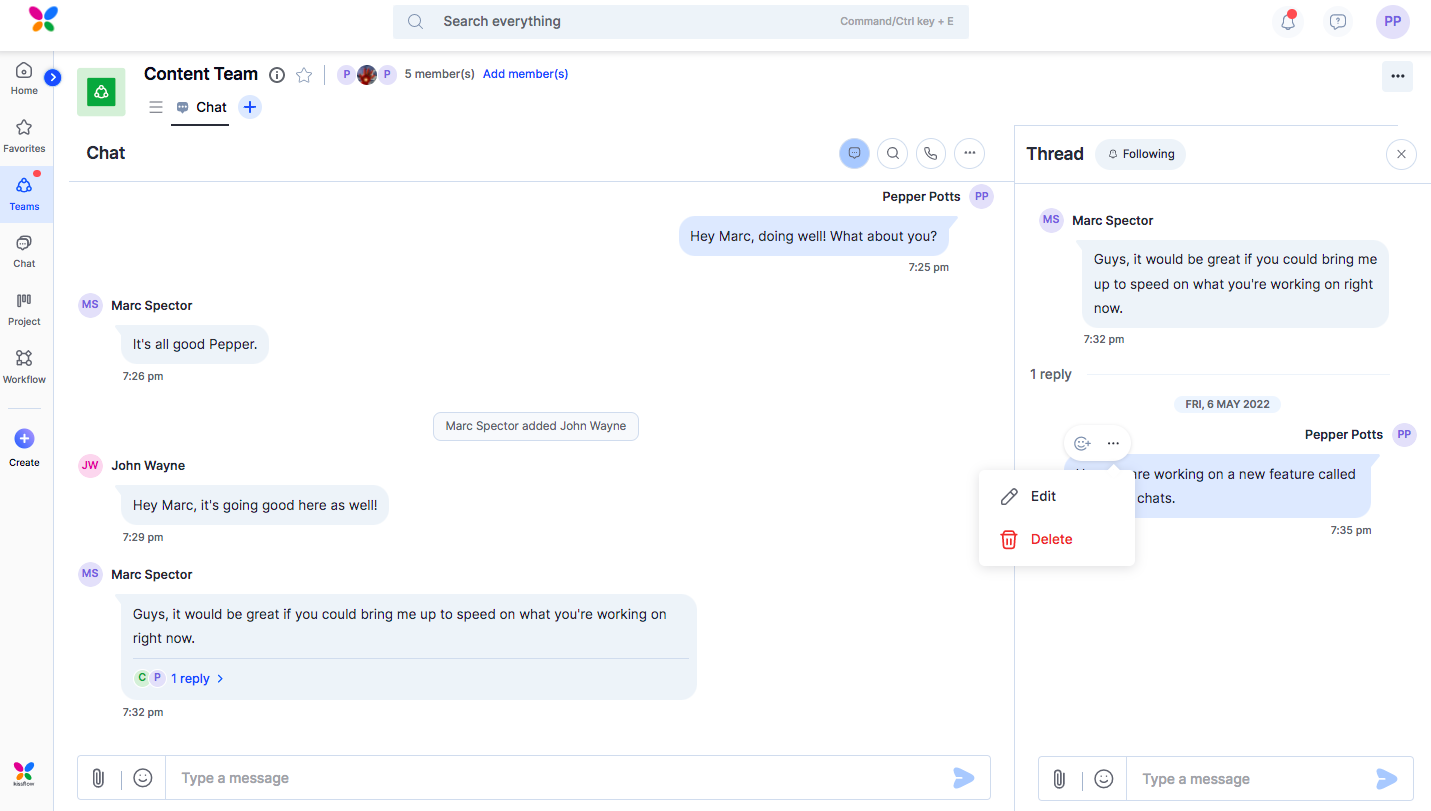Chat threads
Threads allow you to organize conversations around specific chat messages. It lets you discuss any topic in greater depth without clogging up chat messages and maintain context over time. Threads are available in direct chats, group chats, and Team chats.
Starting a thread
Here’s how you can start a thread in a group chat:
- Open the chat hub of any chat, group chat, or Teams chat you’re a part of.
- Hover over any message in the chat and click the Start a thread button (
 ).
). - A thread appears on the right side of the chat hub.
- Add a reply to the original message to initiate a thread.
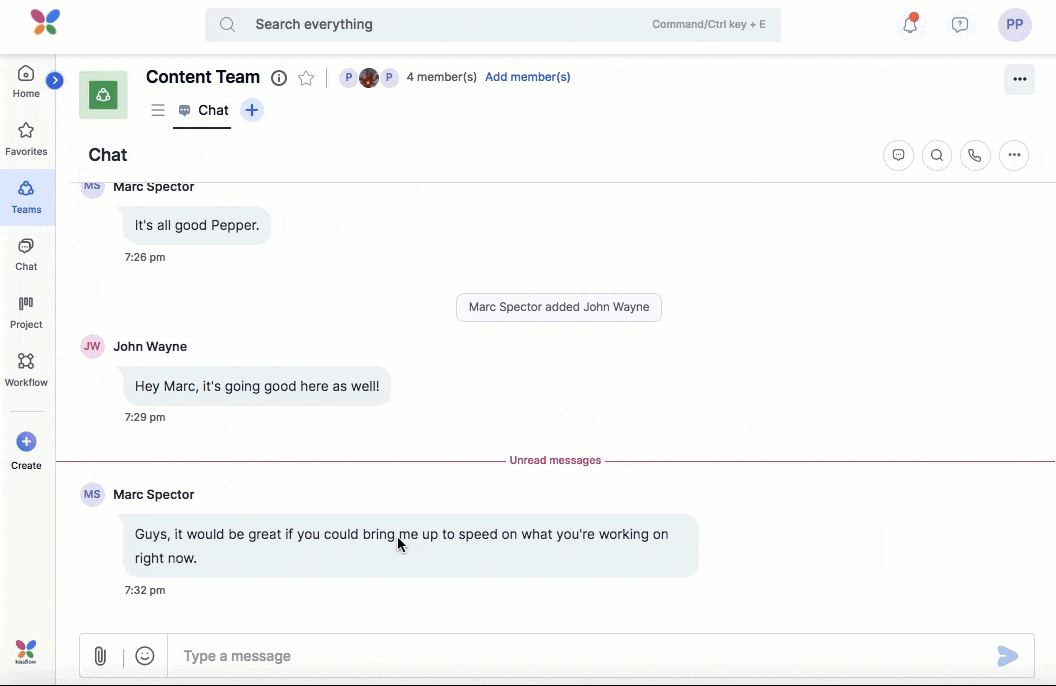
Viewing all the threads
To view all the threads in a group chat, click the All threads icon ( ) beside the Search messages (
) beside the Search messages ( ) icon on the top right corner of the chat hub. You can find all the chat threads listed below the other.
) icon on the top right corner of the chat hub. You can find all the chat threads listed below the other.
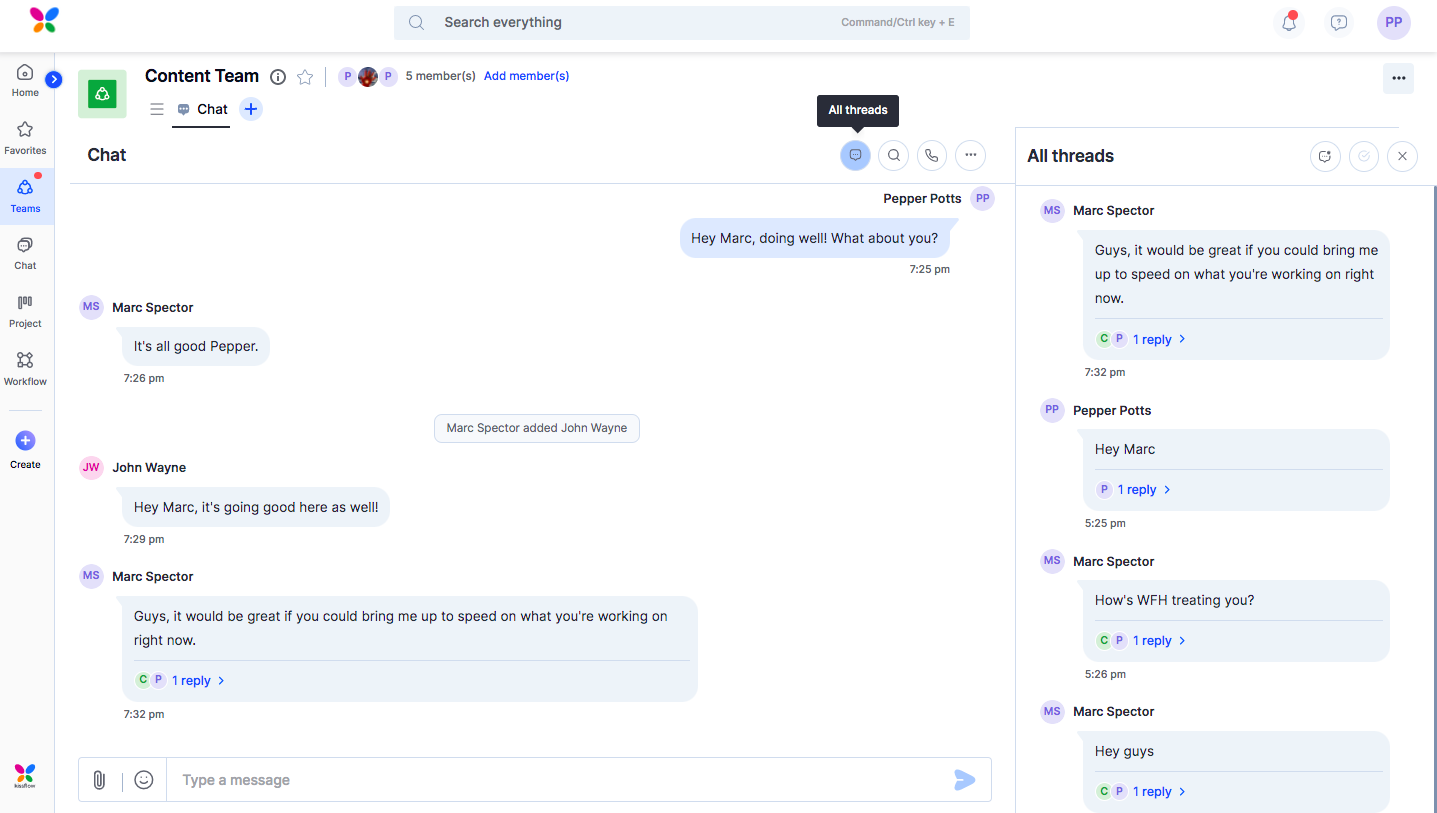
If you are following a thread, you can click the Unread messages button ( ) to view unread messages. In case you are @mentioned through a chat thread, you can see the count of unread messages in the same way.
) to view unread messages. In case you are @mentioned through a chat thread, you can see the count of unread messages in the same way.
To mark all messages as read, click Mark all as read ( ) button.
) button.
Replying to a thread
You can reply to a message in a thread in two ways:
- You can hover over the message bubble and click Reply to thread to add your reply instantly.
- You can also click All threads on the top right side of the chat hub to view all the threads in your chat in a single pane. You can reply to a specific thread, @mention another member, add images, and attachments, and do a lot more.
You cannot forward any conversations in a thread to a different chat or group chat.
Following and unfollowing a thread
Following a thread helps you stay updated about what’s happening in the thread through notifications. When you start a thread in a chat, you automatically follow it.
If you’re not part of a threaded conversation, you can still follow the thread by opening the thread and clicking the Follow (  ) button.
) button.
You can unfollow a thread if you don't want to receive notifications about it.
To unfollow a thread, hover over the Following button (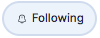 ) and click Unfollow.
) and click Unfollow.
Reacting to a thread
To react to a message in a thread, open a chat thread and hover over a reply > click the Reactions button () > select an emoji of your choice. However, you can react to the primary message of your thread by hovering over the message bubble in the chat hub and selecting an emoji from the available reactions.

Editing and deleting replies in a thread
You can edit and delete your replies in the thread.
To edit a message:
- Hover over the message bubble.
- Click the More options button (
).
- Click Edit.
- Click Update after modifying the message.
To delete a message:
- Hover over the message bubble.
- Select the More options button (
).
- Click Delete.