Kissflow extension for Gmail
View and approve your items in Kissflow from your Gmail by adding the Kissflow for Gmail extension to your Chrome browser.
Signing into Kissflow from Gmail
Go to the Chrome web store and search for the keywords "Kissflow for Gmail". You can also directly access the extension here.
Click Add to Chrome after accessing the extension.
Click Add extension
Open your Gmail. You should be able to see the Kissflow icon on the right navigation panel now.
Click the Kissflow icon to sign in to your Kissflow account.
- Enter the domain name of your Kissflow account and click Submit to sign in. Learn how to access or switch between multiple Kissflow accounts using this extension here.
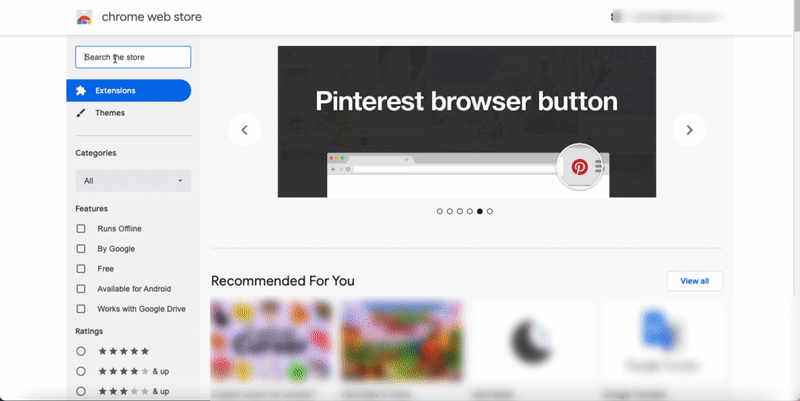
Managing your items in Kissflow from Gmail
You can view and approve your items in Kissflow from this extension. The My tasks section lists all the items which can be instantly approved by you, and the Tasks awaiting your action in Kissflow section lists all the items that await your inputs for approval.
Approving an item instantly
Under My tasks, scroll down to a specific task that you would like to approve and click Approve. If you need a second look at the task before approving it, click View task. You will be taken to your Kissflow account, where you can view the task in detail and act accordingly.
Accessing tasks that require your input for approval
Under Tasks awaiting your action in Kissflow, scroll down to a specific task that you would like to act upon and click Submit. You will be taken to your Kissflow account, where you can give your inputs accordingly.
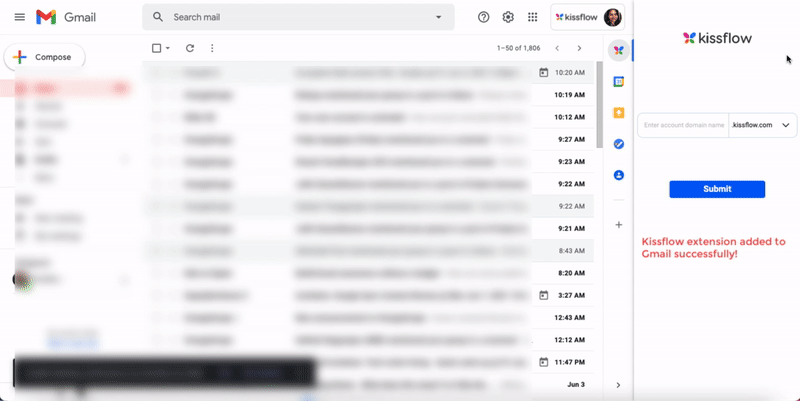
Managing the extension
You can access multiple Kissflow accounts with the help of this extension. Click the account name under My tasks to go back to the main login page of the extension. Enter the name of another Kissflow domain and click Submit as you did before to access it.

Click the Refresh icon to reload your tasks in order to view the latest data from your Kissflow account, and click the Close icon to exit the widget. You can also remove an account from the extension by clicking the Trash icon on the main home page of the extension.

 Getting started
Getting started